If you are looking to expand the resources and features available in your Tess AI account, upgrading your plan is the ideal way. With more advanced plans, you have access to a wider range of tools and credits, which can help accelerate your projects and increase your productivity. In this material, we will guide you through the plan upgrade process on the platform, ensuring that you can contract and make the most of the features offered.
1. Access the Plans Area
You can access it through the "Manage Plan" button in the lower left corner of the home screen. In this tab, you will be able to view your current plan, consult the features of other plans, and choose the one you prefer.
2. Select the Plan You Want
On the payment page, you will find an overview of the available plans. Each plan will list the benefits and features you will gain by upgrading. Evaluate the options and choose the plan that best suits your needs.
3. Click on "Choose Plan"
After deciding which plan you want, click on the “Choose Plan” button corresponding to the chosen plan. A subscription button via Stripe will appear, which should be clicked. You will be directed to a payment page, where you can review the plan details, price, and personal information for the purchase.
In the case of Business plans, you will select the desired number of credits, and this will impact the price.
4. Confirmation and Payment via Stripe
On the payment page, fill in all fields correctly. You will need to enter your CPF (or CNPJ, in the case of companies) and then credit card information, name, and address. Once this is done, just click on "Pay with Stripe"
5. Enjoy the New Resources
After payment confirmation, your plan will be updated immediately. You will receive a confirmation by email and can start using the credits and new resources that your plan offers.
Remember: By confirming your purchase, you authorize future purchases (plan renewals) by Pareto. You can cancel at any time without any fees or bureaucracy, but you will lose the credits and benefits related to the plan.
If You Want to Change Your Plan
In the case of a plan change, you should click on "Plan Change" and then repeat the purchase process with the new plan. It is worth remembering, however, that when changing your current plan, you will automatically migrate to the new plan