1. How do I choose the AI model?
On Tess AI, you can pick from a bunch of models like Gemini, ChatGPT, Llama, and Mixtral. To make the best choice, click the "i" icon next to the model name inside the chat. There, you'll see details like:
Context window: Amount of info the model can process.
Cost: Shows if a model is more expensive or cheaper.
Speed: How fast the model responds.
Last update: Date of the model's latest update.
Category scores: Grades from 0 to 10 in different areas where the AI works, like programming, natural sciences, common sense, and math analysis.
This info helps you pick the model that's best for your task.
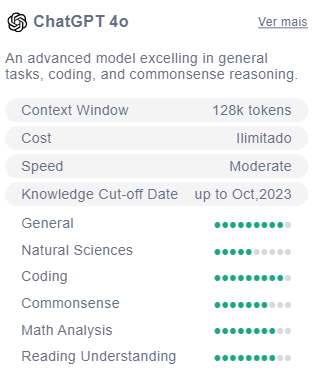
2. How to choose the AI's creativity?
You can set the AI's creativity level in the settings. The scale goes from "Systematic", which is more objective, to "Imaginative", which has more freedom to create. The options are:
Systemic: Not very creative, focuses on following the prompt exactly.
Objective: A bit more flexible, but still sticks to the prompt.
Natural: A balance between creativity and precision.
Creative: More freedom to improvise.
Imaginative: Max creativity, perfect for stories and ads.
3. Can I change the name of my chats?
Yes, go to your chat history and click the pencil icon next to the chat name to rename it.
4. How do I delete a chat?
In your history, select the chat you want to delete, hover over it, and click the trash icon to remove it.
5. How do I add documents to the chat?
Click on the paperclip icon, choose "Add to Knowledge Base" and pick one of the supported formats:
Audio
CSV
Excel
Google Sheets
Web page
Some documents, like spreadsheets, need special setup, such as picking the tab and range you want. For others, you just add the file or the link.
6. What's the difference between adding a URL in the chat or in the knowledge base?
When you paste the URL right into the chat, it's used just to answer that current message. Next time, the AI won't have access to that website's content.

If you add the URL to your knowledge base, the AI will have access to the content during the whole conversation, using all the content from the site in its context window.
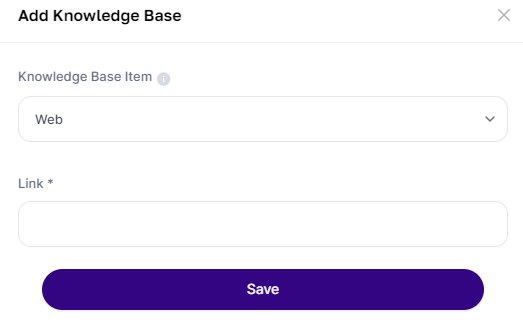
7. What are unlimited models?
Unlimited models let you interact continuously without using up chat credits. These models are shown with the infinity symbol. But if you use files in the knowledge base, it might use credits.
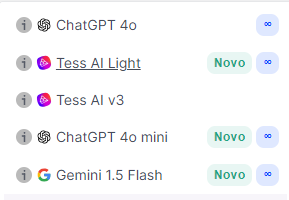
8. I'm using an unlimited model, but it's using up credits. Why?
Even when you use an unlimited model that lets you chat without limits, credits might be used when you process files that you add to the knowledge base.
This includes documents like PDFs, spreadsheets, and URLs. The unlimited model doesn't use credits for chatting, but processing outside content needs extra resources, so credits get used. So, whenever you add any kind of file to search, credits will be taken from your balance even if the model is unlimited for chat.
What's the difference in credit usage?
Like we said, when you add a knowledge base, there's a small processing cost that will use your credits only once, just to access your uploaded base. But after that, you won't spend anything else.
But you need to do this using the Deep Learning format, because in the RAG format you will spend credits every time you interact.
So, with Deep Learning you spend less, but you have to use smaller files than in RAG. It's a choice you need to make every time you use it :)
9. How can I check my chat history?
Go to the "History" tab in the upper right corner of the platform. There, you'll find a list of all your interactions in order of use.
10. How do I add a new chat?
Click on "New Chat" in the menu at the top right to start a new chat session, with no previous context.
If you need more help, reach out to support in the chat at the bottom right corner of Tess AI. A purple floating icon lets you chat with our team to ask questions and get support.