Tess's Conversation Copilot is our chat interface that goes way beyond just simple message exchanges. Built into it, the AI Tools are a set of smart tools that let you do real-time searches, generate images, create files, run complex data analysis, and interact with tons of online platforms—all straight from the chat.
You can get to them from a dropdown menu, usually right below the model selector, and by default, some tools are already on (images, internet, and manage files).
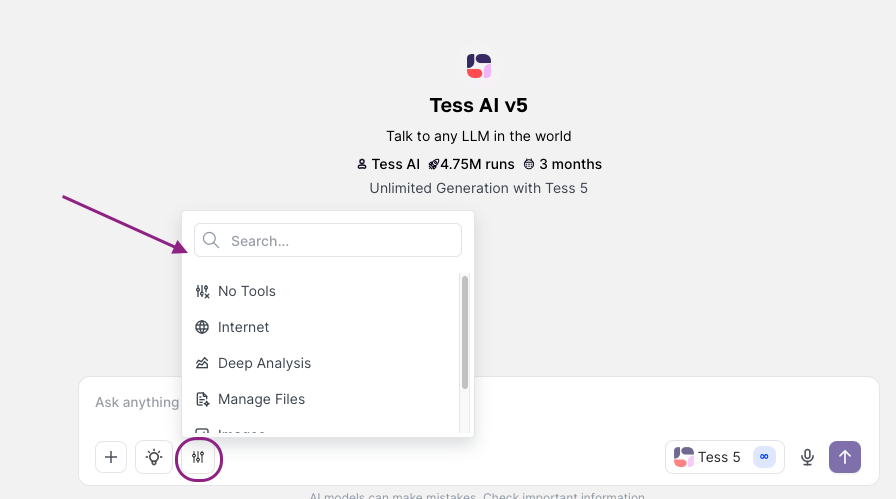
When you need up-to-date info that might not be in the AI's knowledge base (since it's trained up to a certain date), online search tools are a must.
Internet: This tool uses Google Search to look for up-to-date information on the web. It's perfect for getting recent data, news, trends, and it can even give you the sources for the info it finds.
GPT Search: Makes online searches using OpenAI's parameters and mechanisms. The main difference is in the source and in how the search happens and results get processed.
Social Network: This tool looks for public info from platforms like Instagram, LinkedIn, Twitter, Wikipedia, Medium, Reddit, and Cora. When you pick this tool, the AI will run its searches and analyses inside that specific platform. Example: "Do an analysis of profile X on Instagram, pointing out content type and engagement." The AI will grab the info from the platform and show you the results.
Academic: Content gets searched on Google Academic so users can have more control over what they consume.
How to use:
In the AI Tools menu, select "Internet" and, if you want to specify the engine, the available ones will show up in the option right next to it
In the message field, type your question or search request.
Example: "What were the results of the last match of the Brazilian national football team?" or "List the main digital marketing trends for the next few years and include the sources."
Send the message. The AI will use the selected tool to search for the information and present it.
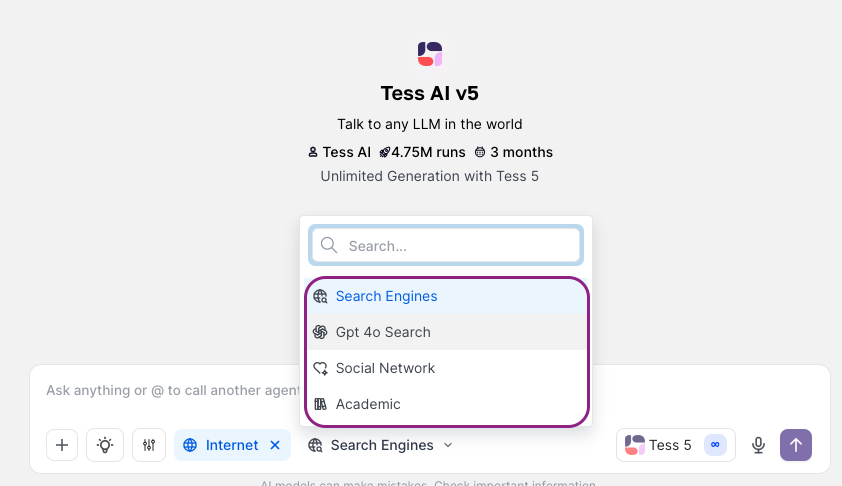
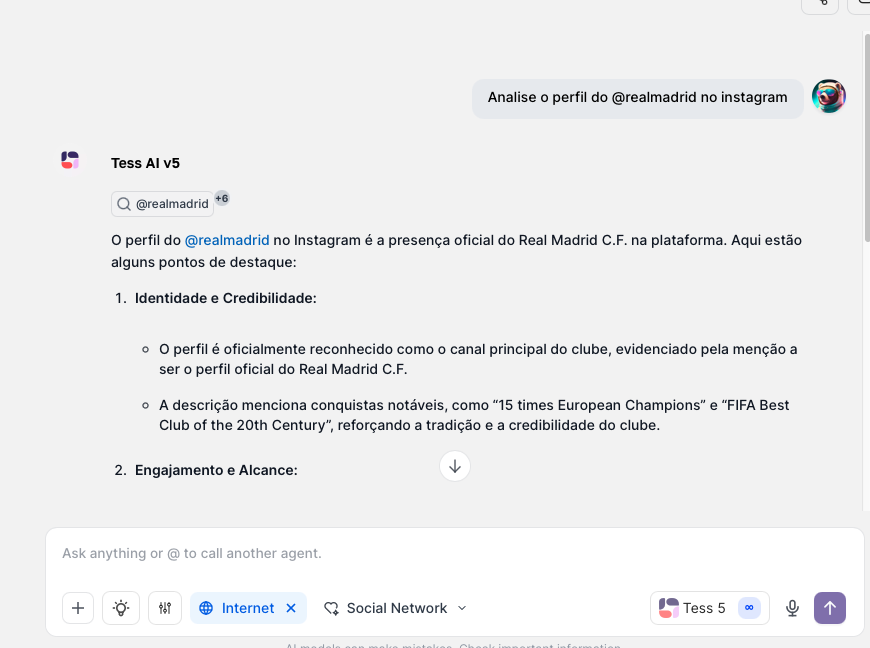
The "Image Generation" tool lets you create original images or edit existing ones right in the chat interface.
How it works: When you activate this tool, the AI model you picked (like Gemini 2.5 Flash) will read your request and create a detailed prompt. This prompt is then used by GPT Image’s image generation tech to make the visual.
Credit Usage: Making images in chat uses credits. The approximate cost is 80 credits
How to generate an image:
Choose "Image Generation" in the AI Tools menu.
Pick the AI model that will create the prompt for the image.
In the message box, describe the image you want to make.
Example: "Create an image of an astronaut relaxing on a beach on Mars, cartoon style."
Send the message. The AI will handle your request and show the generated image.
How to edit an image:
Make sure the "Image Generation" tool is active.
Upload the image you want to edit to your "Knowledge Base" in the chat (by clicking the paperclip icon or dragging the file into the chat)
In the message box, describe the changes you want.
Example: "In this image [referring to the uploaded/generated image], change the car color to red and add a mountain background."
Send the message. The AI will spot the image and apply the requested edits.
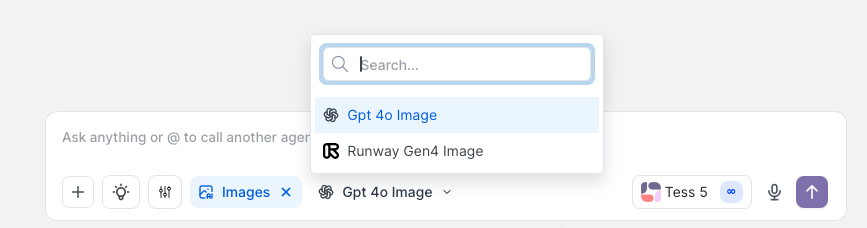
These tools are made for creating documents and getting insights from data.
Manage Files: Lets AI create or edit lots of file types, like PDFs, spreadsheets (Excel, Sheets), text docs, and more.
How to use:
Pick "Manage Files" from the AI Tools menu.
Ask the AI to make a file based on something you wrote in the chat or give instructions for a new file.
Example 1 (convert text): After the AI writes an article, type: "Turn this article into a PDF file."
Example 2 (make spreadsheet): "Make a spreadsheet with these columns: Task, Owner, Deadline, Status. Add 5 example rows."
The AI will process your request and give you a link to the file it made.

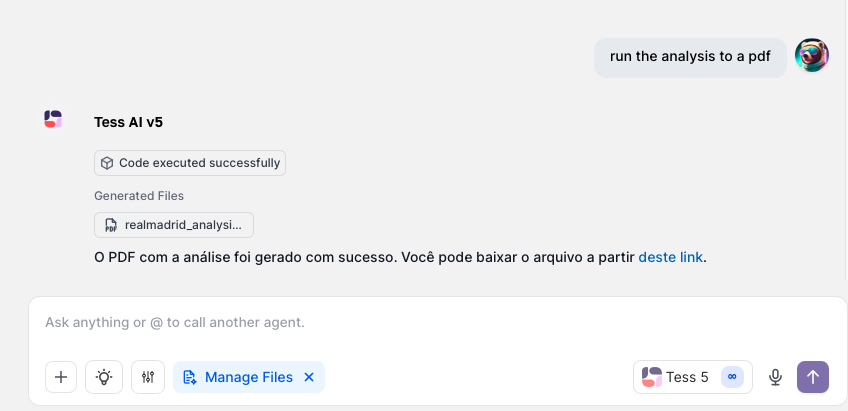
Deep Analysis: Perfect for more complex data analysis, creating charts, and pulling out deeper insights. This tool can process information you provide in chat (like data from research done with the "Internet" tool) or from uploaded files.
How to use:
Provide the data for analysis (either from previous research, pasted text, or by uploading a file to the Knowledge Base).
Select "Deep Analysis" in the AI Tools menu.
Ask for the analysis you want.
Example: After checking the price changes of a stock, ask: "Based on the previous data, generate a line chart showing the price changes and give an analysis of the trends."
The AI will use the tool to process the data and show you the analysis, which might include text, tables, and charts.

Tip: You can combine tools! For example, use "Internet" to collect data and then turn on "Deep Analysis" to interpret and visualize it.
Copilot AI Tools from Tess AI turn chat into an incredibly versatile all-in-one assistant. By mastering how to use these tools, mixing them with smart AI model selection and creativity tweaks, you unlock a brand new level of productivity and efficiency. Try each one out to see how they can make your day easier and boost your projects—from quick searches for info to creating visuals and running deep data analysis.