If you made it here, you’re probably looking for a faster and easier way to use Tess AI on your phone. With the Tess AI app, using it gets even more accessible, right in the palm of your hand. This guide will walk you through how to download and log in to the app, making sure you get the most out of all Tess features wherever you are.
How to Download and Access the Tess AI App?
The first step to dive into Tess mobile is downloading the app on your device. We’re available on the major app stores, making sure it works with most smartphones and tablets.
Step-by-Step Download Guide:
1- Go to the App Store:
For Android devices: Open the Google Play Store.
For iOS devices (iPhone/iPad): Open the App Store.
2- Search for the app:
In the app store search bar, type "Tess AI"
3- Select the Official App
In the search results, look for the official Tess AI app. Make sure the icon and developer name match our official names!
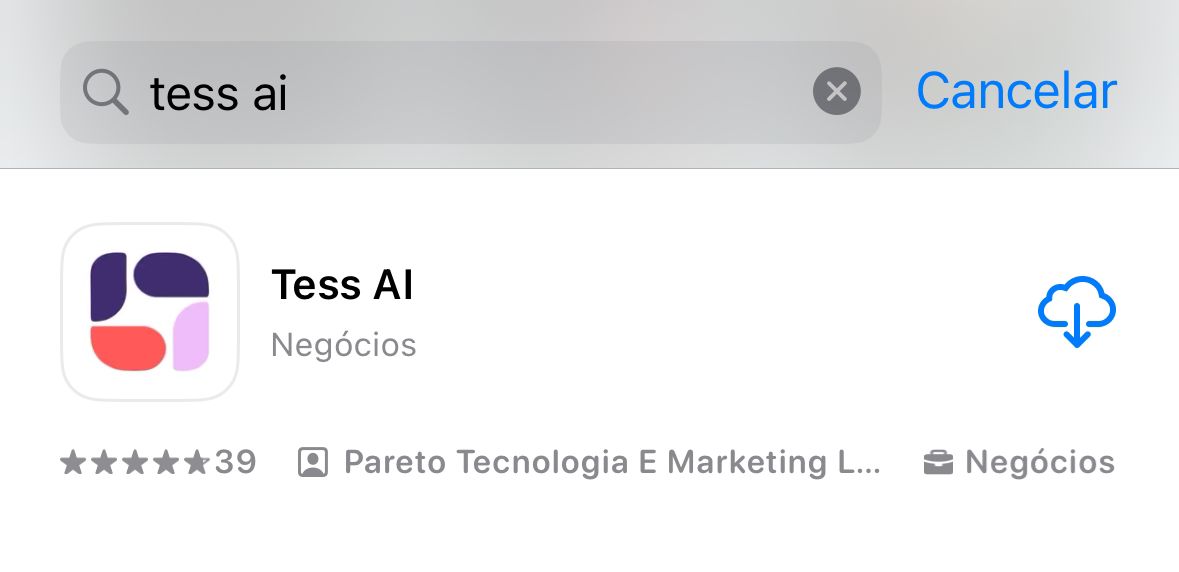
4- Start the Download
Tap the "Install" button (on Android) or "Get" (on iOS).
Wait for Installation: The download and installation will start automatically, and the time will depend on your connection speed and your device model.
Congrats! You already have the Tess AI app installed on your device. Now, let's open it.
Logging In to the Tess AI App
With the app installed, the next step is to log into your account so you can start creating. The login process is super easy.
1- Open the Tess AI App
Tap the Tess AI icon on your home screen or in your app list to open it.
Welcome/Login Screen: When you open the app for the first time, you’ll be taken straight to the login screen.
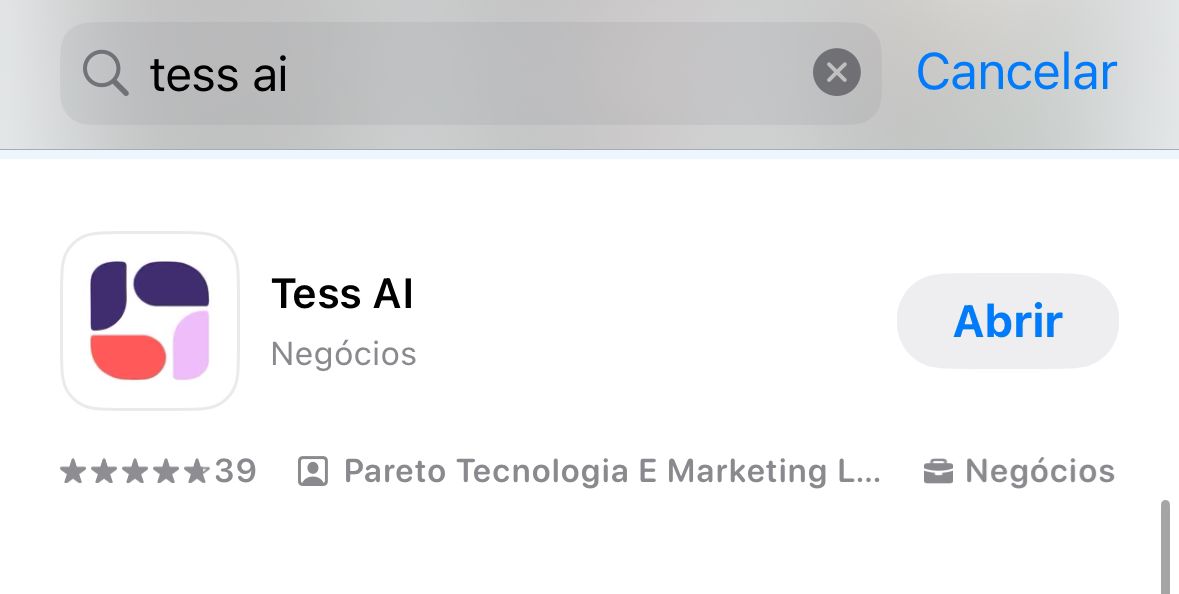
2- Enter Your Credentials
For existing users: Type in the email and password you use to access Tess AI on the web. If you prefer, you can also log in using your Google account!
If you don't have an account yet, click on "Create Account" and follow the instructions to sign up.
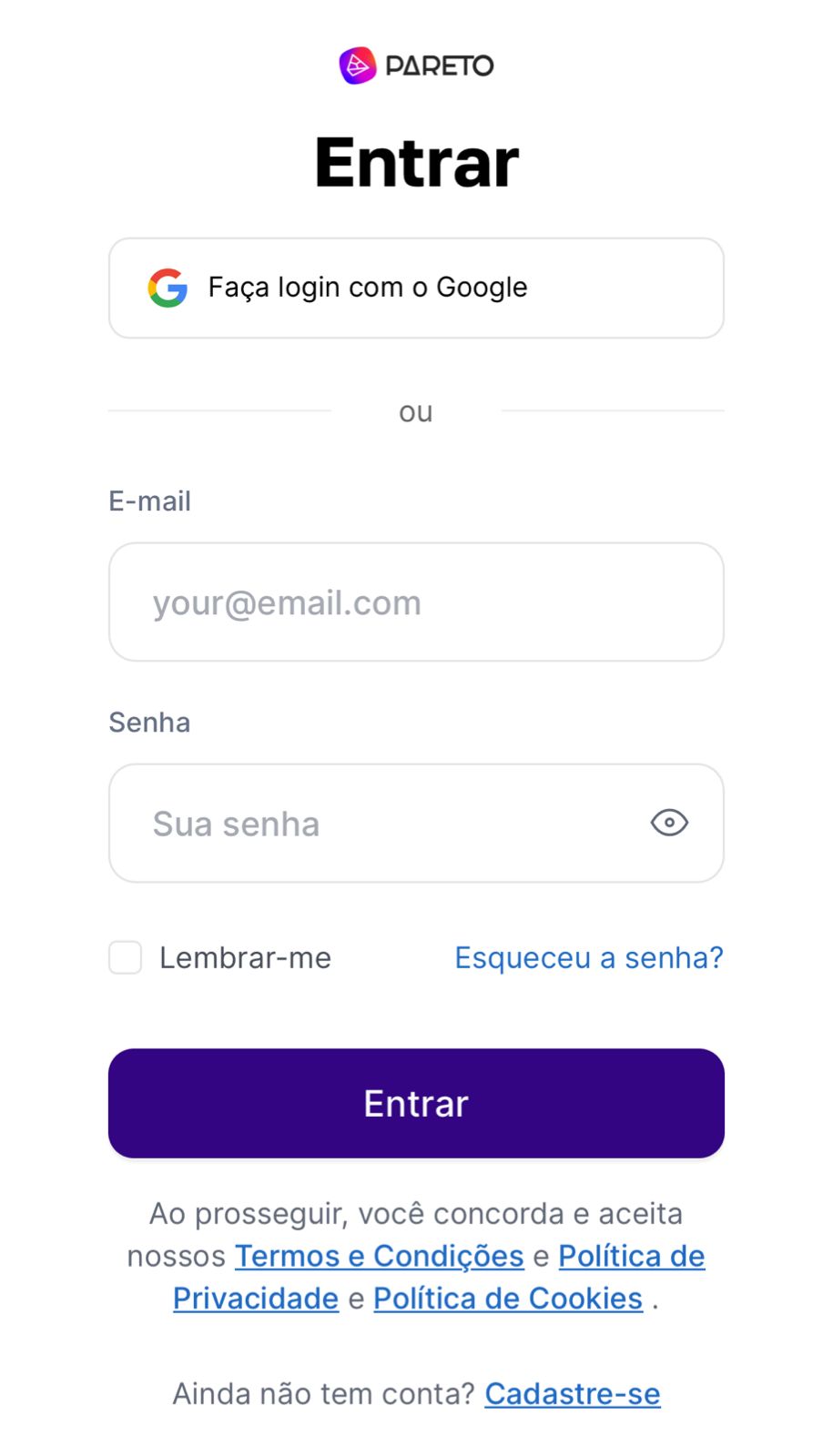
What if I forget my password?
Don't worry! On the login screen, you'll find the "Forgot my password" option. When you click on it, you'll get an email to reset your password.
3- Tips
Internet Connection: Make sure your device is connected to a stable Wi-Fi network or has active mobile data. The Tess AI app needs a connection to work.
Storage Space: Check if your device has enough storage space for the app.
Notifications: Set up the app notifications in your phone settings to get important alerts or updates from Tess AI.
It's important to mention that the app experience is very similar to the Tess AI web version. All the features you already know and use on your computer, like creating texts, images, transcriptions and accessing your agents, will be available, optimized for your phone or tablet screen.
Enjoy Tess AI in the palm of your hand and take your productivity to the next level!