In the world of AI, keeping the context of chats and info is a common challenge. A lot of times, when you start a new chat with the AI, you have to "reintroduce" data or training you already did. But what if the AI could just remember everything that's important to you, no matter the conversation?
Introducing Tess AI Memories, a powerful and super intuitive feature made to make your chats with AI easier, more efficient, and more personal. Think of them like a personal knowledge library for your AI, where all your key info gets stored and can be accessed anytime.
Tess Memories work like a smart info stash. Unlike a regular chat where the context is just that one conversation, memories let you save data, preferences, templates, and any other kind of info for good. It's like having an info "cloud" your AI can pull from, making sure everything you've taught or customized sticks around.
That means Tess AI can remember important details about your projects, clients, writing style, or any other topic you want it to keep, no matter which chat you're working in.
Using memories is simple and flexible, and you can do it manually or with help from the AI itself.
1. Viewing and Creating Collections
To start, find the memories icon in your chat environment – it looks like a little atom. When you click it, you'll see the memories management panel.
By default, Tess AI creates a collection called "My Memories." But you can organize your info into different collections, working like themed folders for different projects, clients, or types of data.
To create a new collection:
Click the "Add New Collection" button.
Give your collection a clear name (e.g. "Client Info", “Project x”, "Email Templates", "Market Trends").
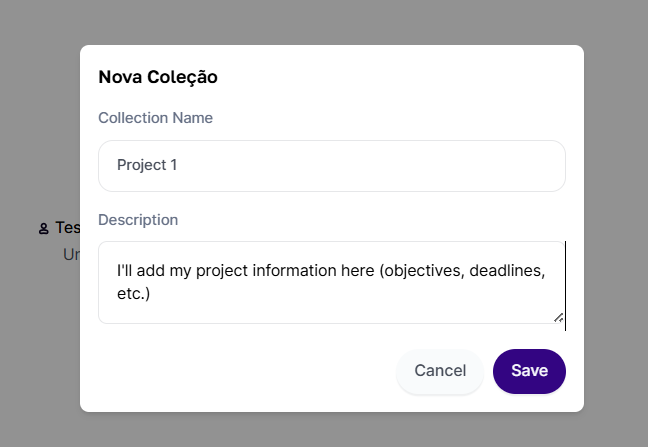
2. Adding Memories
Just like with collections, you can add info to your collections in two main ways:
Manual Add:
Select the collection you want (just click on it).
Click "Add New Memory."
Type in the text you want to save in the memory. Keep in mind, each memory can have up to 30,000 characters.
Click "Save."
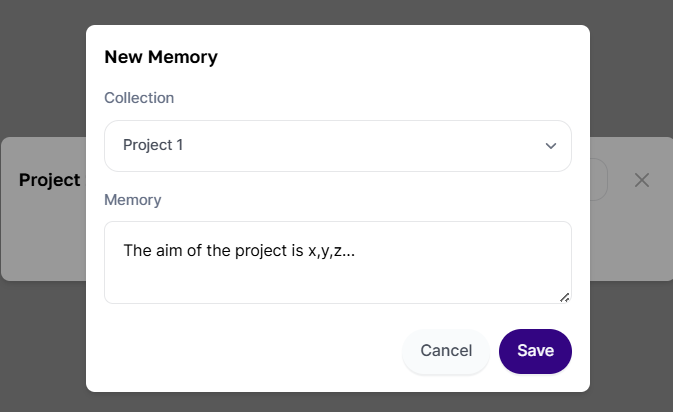
Automatic Add (with AI):
One of the big perks of memories is that Tess AI itself can save info for you right from a chat. If the AI generates something (an email, a summary, a text snippet) you want to keep, just ask:
Examples of commands:
"Save this email in my memories in the 'Welcome' collection."
"Remember that client X's name is [name] and they have [quantity] emails to be sent, in the 'Clients' collection."
"Add this info about marketing trends to my 'Article Creation' collection."
Tess AI will process the command and add the info to the specified collection, or create a new one if you didn't name an existing collection.
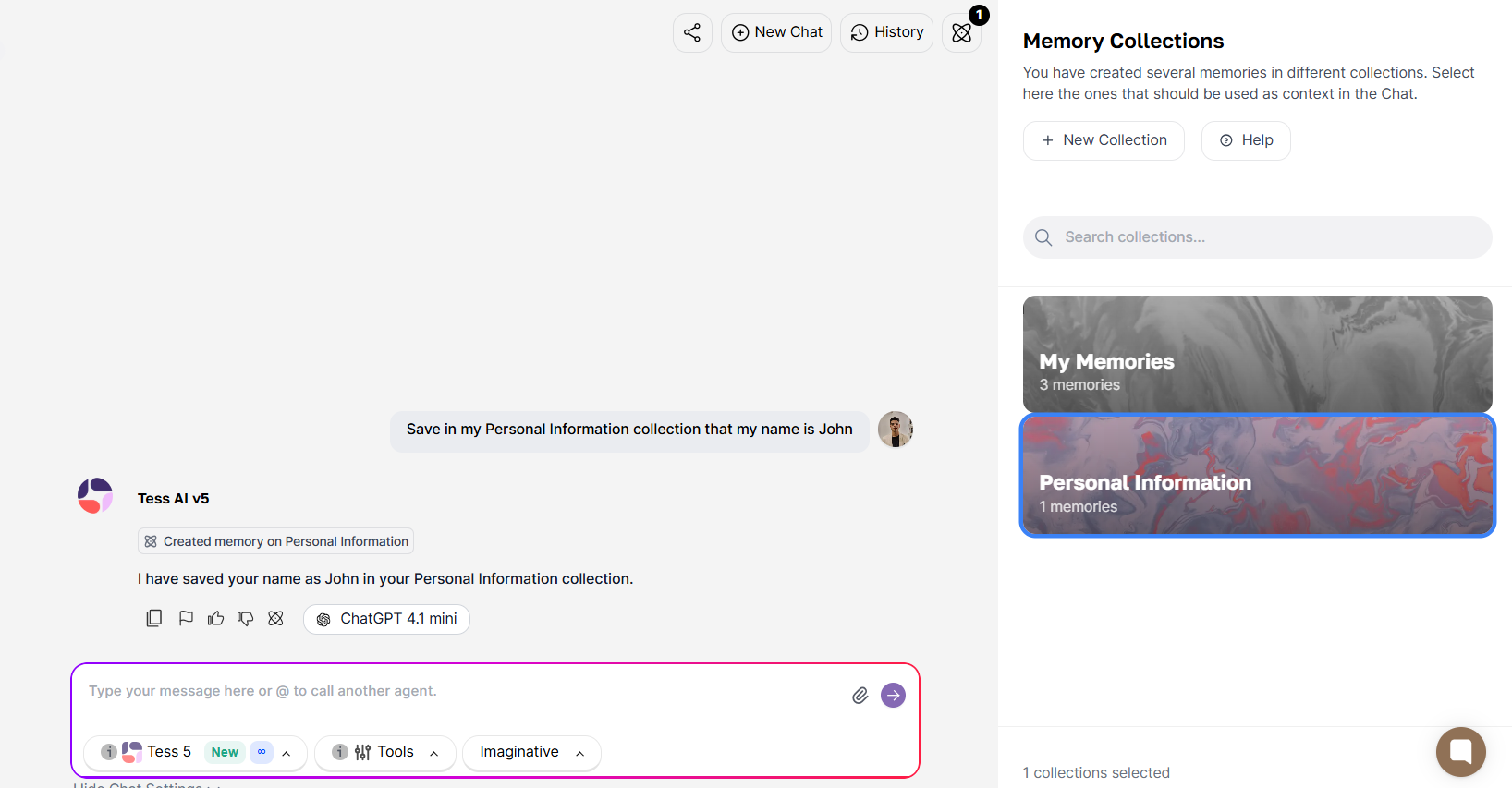
For Tess AI to use the stuff you've saved, you need to turn on the relevant collections in the chat where you're chatting.
In any chat (new or existing), click the memories icon.
Select one or more collections that have the info you want the AI to use.
The selected collections will show up marked (outlined in blue)
From that moment on, whenever you ask a question or request something, the AI will use the activated memories to give you more accurate and contextual answers. For example, if you saved that "customer X has 300 emails to be sent" and turned that memory on, when you ask "how many emails does customer X have?", Tess AI will answer with the saved info.
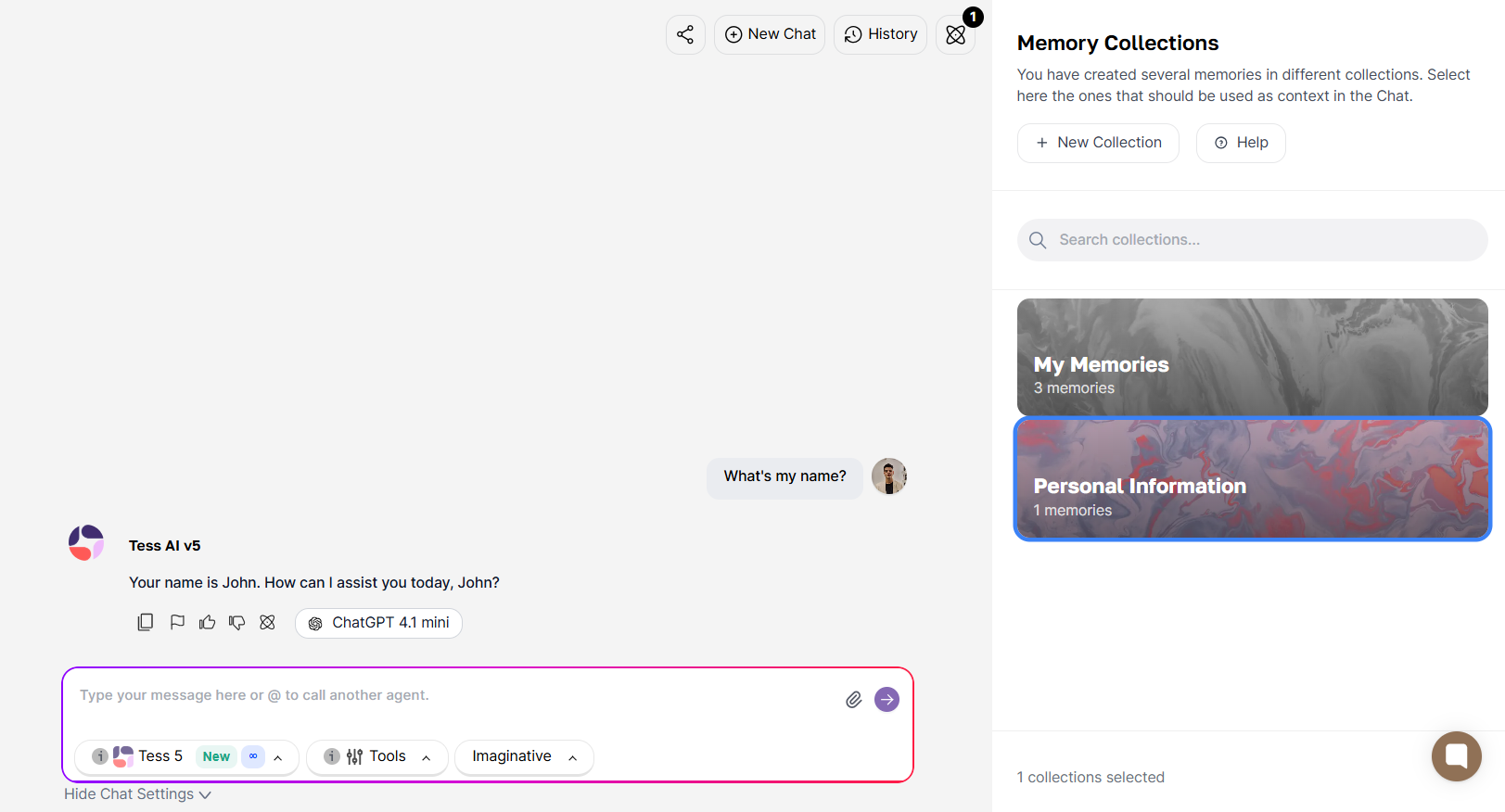
Tess AI Memories give you a bunch of perks that can totally boost your productivity and make your interactions way better:
Consistency and Personalization: Make sure the AI keeps a continuous context about your projects, clients, or communication style, so you don't have to repeat stuff. This gives you more personalized results that are really in line with what you expect.
Saving Time and Effort: Say goodbye to repetitive AI "training." By saving important info, you don't have to enter it all over again in every new chat, freeing up your time for more strategic tasks.
AI Context and Performance Optimization: This is a big one! Unlike just pasting huge chunks of text into the chat (which can overload the AI's "context window" and make it hallucinate or lose performance), memories are made so they don't use up the chat's token space. Tess AI manages these memories in a smart way, making sure performance doesn't suffer even if you have a ton of knowledge saved.
Cost-Effectiveness: Right now, using memories doesn't use up credits from your Tess AI account. That's different from uploading files to the Knowledge Base directly in chat (which might use a bit for analysis), so using memories is an even more efficient way to handle recurring info.
Flexibility and Universal Compatibility: The memories work perfectly with all AI models (LLMs) available on Tess AI. Plus, you can use them at the same time with other tools, like web search, letting the AI combine your saved knowledge with real-time info.
Combining Memories: For an even richer context, you can turn on multiple memory collections at once. For example, combine a "Personal Info" collection with "Email Templates" to create personalized messages based on your profile.
The versatility of Tess AI Memories opens up a range of possibilities for all kinds of professionals:
Customer Support (CS/Support): Save crucial data for each customer (purchase history, preferences, recurring issues) in dedicated collections. AI will be able to provide quick and personalized responses in any interaction.
Content Creation (Marketing/Writing): Keep email templates, brand guidelines (tone of voice, style), summaries of important documents (like client SWOT analyses), and info on market trends. This speeds up producing consistent and high-quality content.
Project Management: Create collections for each project, storing specs, requirements, team members, and deadlines. AI can help summarize status, create communications, and even spot bottlenecks based on saved info.
While memories are super useful, there are a few things to keep in mind:
Character Limit per Memory: Remember that each individual memory has a limit of about 30,000 characters. If your content is too big, think about splitting it into several memories inside the same collection.
Availability in Agents (AI Studio): Right now, memories are available in the Chat Copilot. The feature for Agents (AI Studio) is in the works and will be out soon, making even more ways to use it.
Collection Selection: Even though there's no risk of hallucination or overloading the context window when you turn on lots of collections, it's still best to pick only the memories that really matter for your current interaction. This helps the AI be more accurate and focus on the info that counts.
Tess AI's Memories are a game changer for anyone wanting to get more out of their interactions with artificial intelligence. They give you an easy way to manage and reuse knowledge, making sure your chats with AI are always on point, personalized, and super productive.
Start trying out this feature today and change the way you work with Tess AI!