In the AI world, keeping the context of conversations and info is a common challenge. A lot of times, when you start a new chat with AI, you have to "reintroduce" data or previous training all over again. But what if AI could remember everything that's important to you, in any chat?
Introducing Tess AI Memories, a powerful and intuitive feature made to make your chat experience with AI easier, more efficient, and truly personalized. Think of it as your AI’s personal library of knowledge, where all the crucial info you need is stored and can be pulled up anytime.
Tess Memories act like a smart info storage. Unlike a regular chat, where the context stays in that specific conversation, memories let you save data, preferences, templates, and any other type of knowledge for the long run. It’s like having an info "cloud" your AI can always use, making sure all the learning and customizations you set up never get lost.
That means Tess AI can remember important details about your projects, clients, your writing style, or really any topic you want her to keep, no matter which chat you're working in.
Using memories is a simple and flexible process, and you can do it manually or let the AI help.
1. Viewing and Creating Collections
To get started, find the memories icon in your chat environment – it looks like a little atom. When you click it, you'll see the memory management panel.
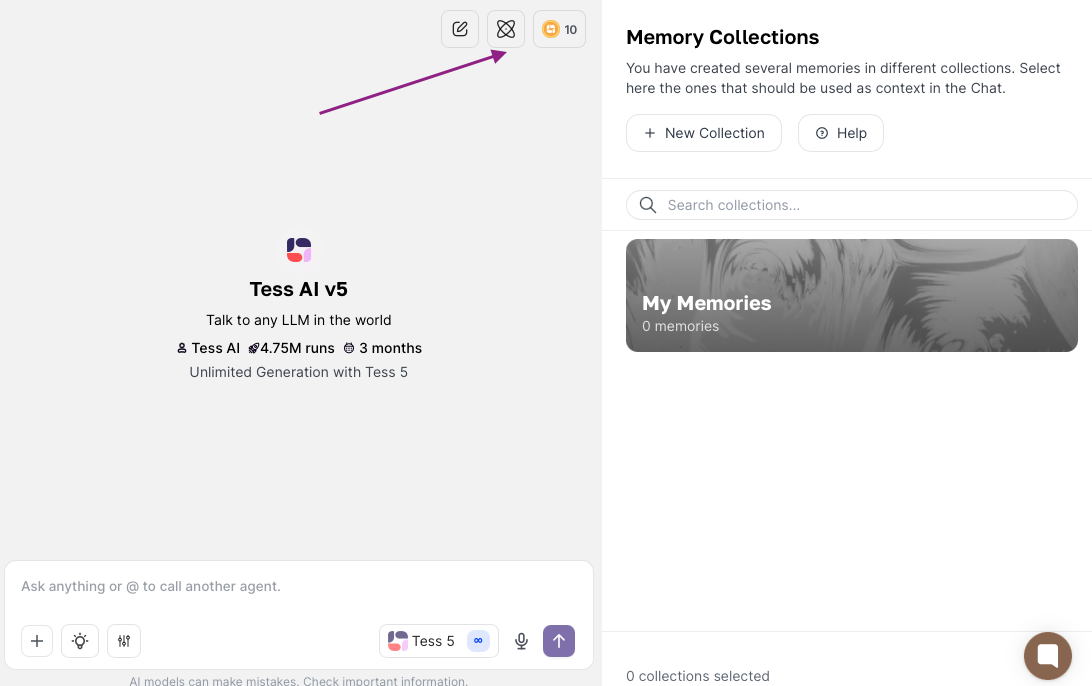
By default, Tess AI creates a collection called "My Memories". But you can organize your info into different collections, working like themed folders for various projects, clients, or types of data.
To make a new collection:
Click the "Add New Collection" button.
Give your collection a clear name (e.g.: "Customer Info", “Project x”, "Email Templates", "Market Trends").
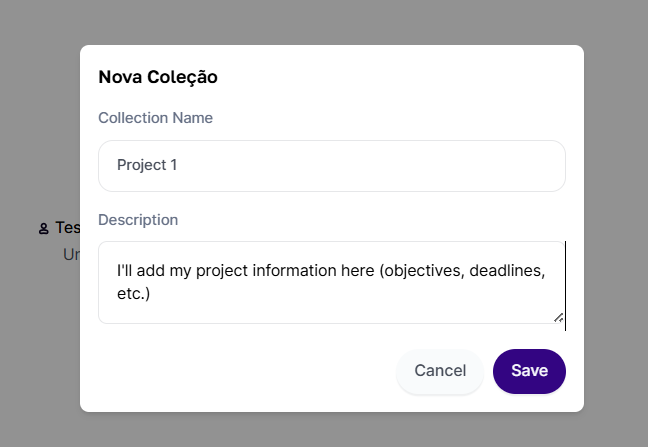
2. Adding Memories
Just like with collections, you can add info to your collections in two main ways:
Manual Addition:
Select the collection you want (by clicking on it).
Click "Add New Memory."
Enter the text you want to save in memory. Remember, each memory can have up to 30,000 characters.
Click "Save."
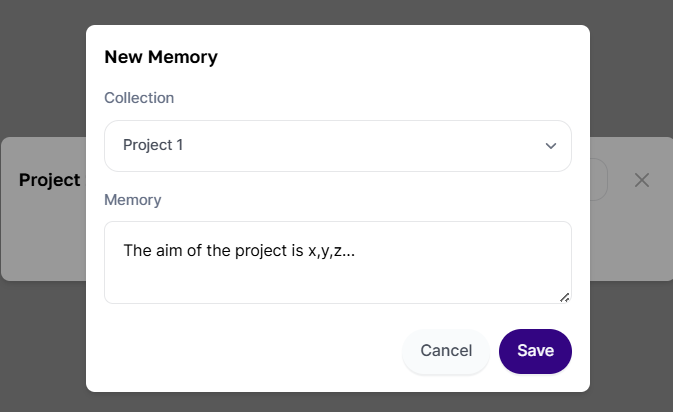
Automatic Addition (with AI):
One of the coolest things about memories is that Tess AI herself can save info for you straight from a chat. If the AI creates something (like an email, summary, or a snippet of text) you want to keep, just ask:
Example commands:
"Save this email to my memories in the 'Welcome' collection."
"Remember that the client's name X is [name] and they have [quantity] emails to send, in the 'Clients' collection."
"Add this info about marketing trends to my 'Article Creation' collection."
Tess AI will process your command and add the info to the selected collection, or she'll make a new collection if you don't say which one.
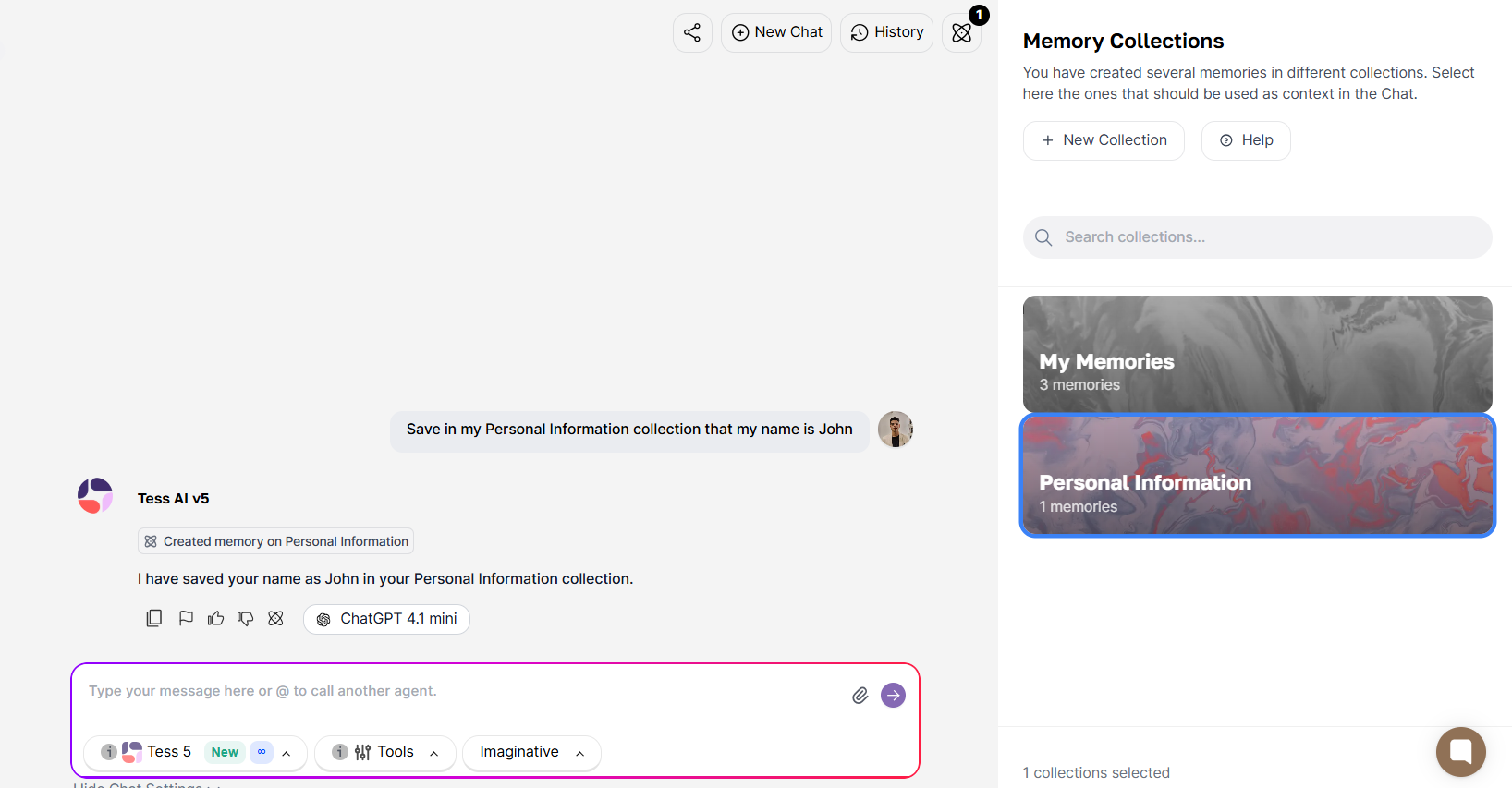
For Tess AI to use your saved info, you’ll need to turn on the right collections in whatever chat you’re using.
In any chat (new or existing), click on the memories icon.
Select one or more collections that have the info you want the AI to use.
The selected collections will show up highlighted (outlined in blue)
From that moment on, whenever you ask something or request a task, the AI will look through the enabled memories to give you more precise and contextual answers. For example, if you saved that "customer X has 300 emails to be sent" and turned on that memory, when you ask "how many emails does customer X have?", Tess AI will answer with the saved info.
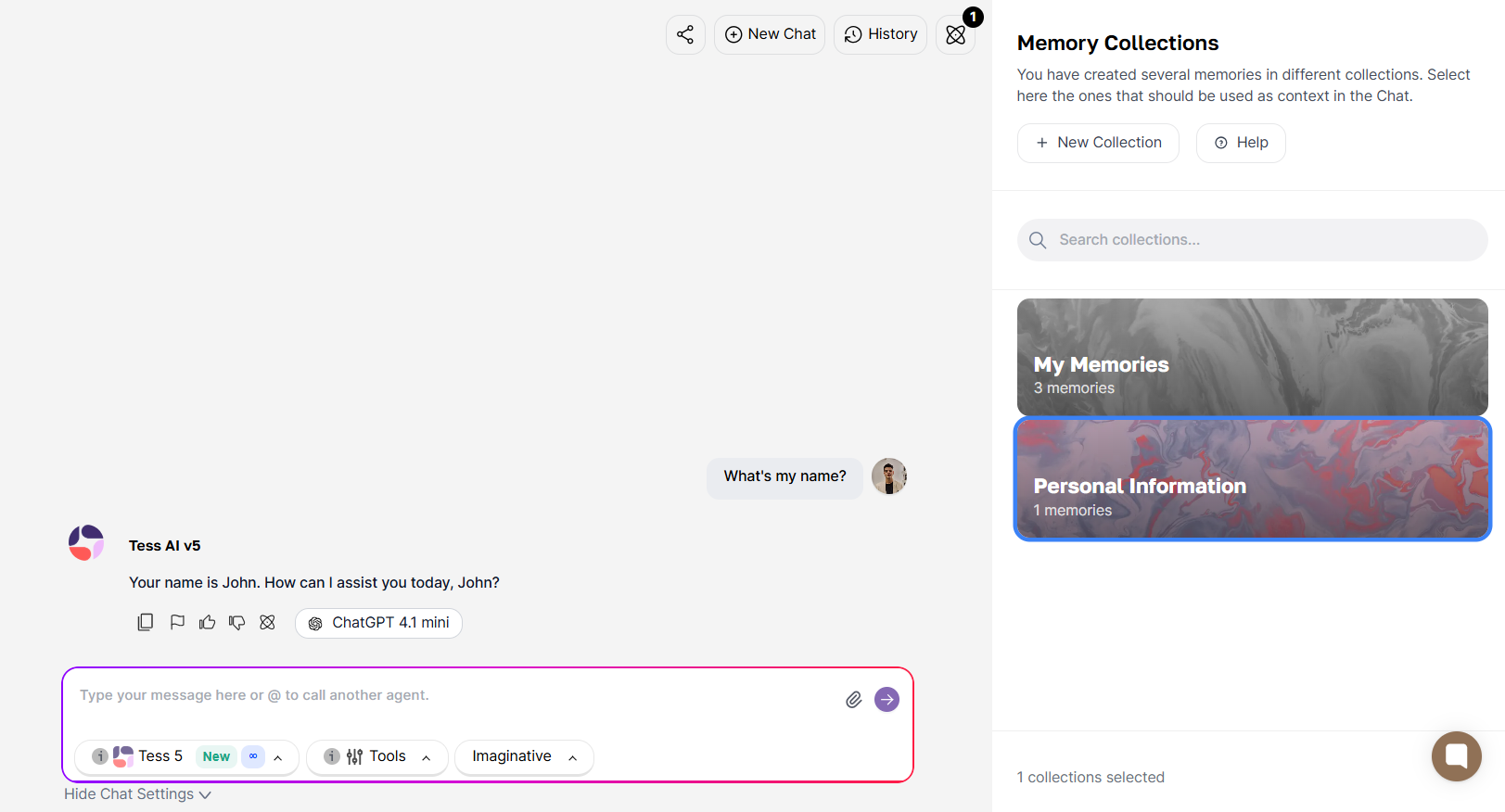
Tess AI Memories bring you a bunch of perks that can totally boost your productivity and the quality of your interactions:
Consistency and Personalization: Make sure the AI keeps up with the ongoing context of your projects, clients, or communication style, without having to repeat info all the time. This leads to results that are more tailored and in line with what you expect.
Saving Time and Effort: Say goodbye to the repetitive "training" of your AI. By saving important info, you won't have to type it in every new chat again, freeing up your time for more strategic stuff.
Context and AI Performance Boost: This is a game changer! Unlike just pasting huge chunks of text in the chat (which can overload the AI's "context window" and lead to hallucinations or slow things down), memories are designed not to take up your conversation token space. Tess AI manages access to these memories in a smart way, making sure performance doesn't take a hit—even when you’ve got loads of info stored.
Cost-Effectiveness: Right now, using memories doesn't eat up credits from your Tess AI account. This is different from uploading files directly to the Knowledge Base in the chat (which can use a bit for analysis), making memories an even more efficient way to handle recurring info.
Flexibility and Universal Compatibility: Memories work perfectly with all AI models (LLMs) available in Tess AI. Plus, you can use them simultaneously with other tools, like web search, letting the AI combine your saved knowledge with real-time info.
Combining Memories: For an even richer context, you can enable multiple memory collections at the same time. For example, combine a "Personal Info" collection with "Email Templates" to create personalized communications based on your profile.
The versatility of Tess AI Memories opens up a range of possibilities for all kinds of professionals:
Customer Service (CS/Support): Save crucial data for each customer (purchase history, preferences, recurring issues) in dedicated collections. The AI can provide quick and personalized answers in any interaction.
Content Creation (Marketing/Writing): Keep email templates, brand guidelines (tone of voice, style), summaries of important documents (like client SWOT analyses) and info on market trends. This speeds up the production of consistent, high-quality content.
Project Management: Create collections for each project, storing specs, requirements, team members and deadlines. AI can help summarize status, generate communications, and even spot bottlenecks based on the saved info.
Even though memories are super helpful, there are a few things you should watch out for:
Character Limit per Memory: Keep in mind that each individual memory has a limit of about 30,000 characters. For really long content, consider splitting it into multiple memories within the same collection.
Availability in Agents (AI Studio): Right now, memories are available in the Chat Copilot. The Agents (AI Studio) feature is being worked on and will be launched soon, opening up even more possibilities.
Collection Selection: While there's no risk of hallucination or overloading the context window when enabling lots of collections, it's a good idea to pick only the memories that are really relevant to your current interaction. This helps the AI to be more on point and focused on what matters.
Tess AI Memories are a game changer for anyone looking to optimize how they interact with AI. They offer an efficient way to manage and reuse knowledge, making sure your conversations with the AI are always contextual, personal, and super productive.
Start exploring this feature today and transform the way you work with Tess AI!