Tess AI offers powerful tools to optimize your tasks, and one of the most versatile is the ability to create custom agents in AI Studio. While the internet search feature is already available in Chat Copilot, AI Studio takes it to the next level, letting you create agents that do highly specific and targeted searches in sources like Google Shopping, Google Jobs, Amazon, and much more.
This article will guide you through the process of using Web Data Extraction AI Steps, turning your agents into true automated research assistants.
Think of AI Steps as pre-trained actions that add specific skills to your agent. Instead of just relying on a prompt, you can add steps that tell the AI to do concrete things, like transcribe audio, edit an image, or like we’ll see here, extract data from the internet.
The step category we’ll use is “Web Data Extraction.” It has a bunch of actions designed to grab info from different online platforms in a structured way, making sure your results are much more accurate and relevant than a generic search.
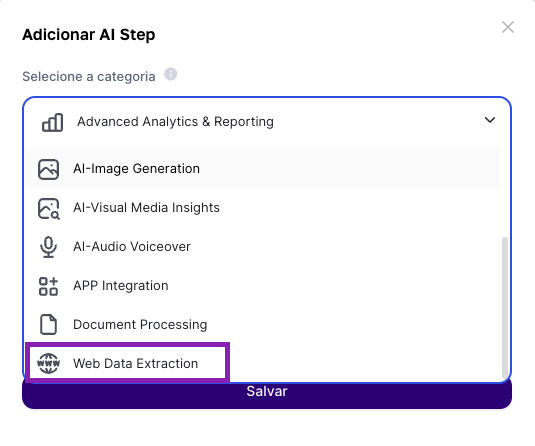
Let's create together a simple but powerful agent focused on searching for products on Google Shopping. This process will serve as a base for any other type of search you want to do.
Go to AI Studio: In Tess AI's side menu, click the "AI Studio" icon and select "Add Agent" to get started.
Select the AI Step: On the agent setup screen, click "AI Step."
Choose the Category and Step Type: In the "Category" field, pick "Web Data Extraction."
In the "Step Type" field, a list of options will show up. For this first example, let's choose "Google Shopping Search." This step is in charge of searches on Google Shopping.
Set Up the Search Step: Now you'll need to fill in your search details:
- Step Name: Give your step a clear name, like "Promotion Search."
- Product Search: Type in the term you want to search for. Example: "iPhone 15 128GB".
- Google Domain: Choose the country for the search (e.g., google.com.br).
- Country of Results: Pick what country the results should come from (e.g., Brazil).
- Language: Set the language - e.g., Portuguese (Brazil).
Save Step: After filling in the fields, click "Save". Your search step is created!
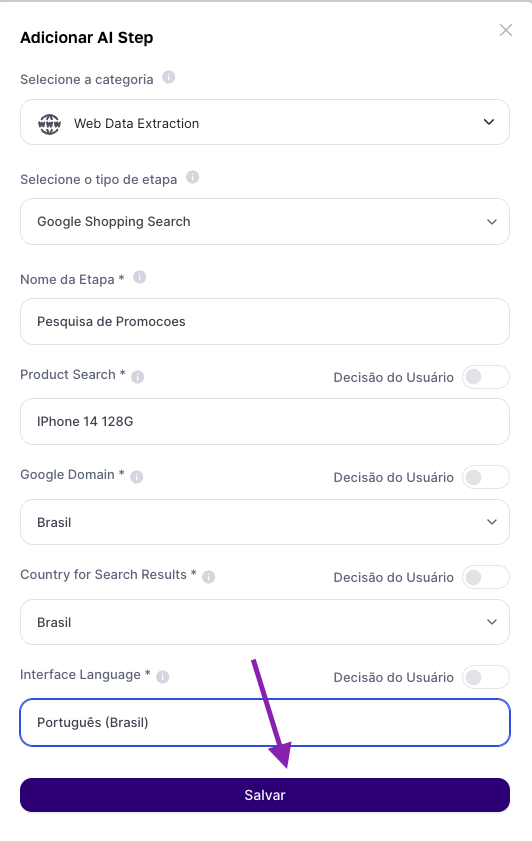
An AI Step by itself does the search, but it’s the combo with a good prompt that makes your agent really stand out. The prompt tells AI how it should act and what it should do with the info found in the step.
After creating the step, you need to "call" it in your prompt. To do that, just add it wherever you want in the text.
Prompt Example:
“#PERSONA
You are an expert at finding the best deals on electronics. Your mission is to analyze product search results and deliver a clear summary for the user.
#ACTION
Do the following product search: **pesquisa-de-promocoes**
Analyze the results you found, focusing on the price, the store, and the conditions.
Give a detailed report showing the best deals, comparing the prices and pointing out the best opportunities.”
With this prompt, the agent doesn't just search for the iPhone, but also analyzes and formats the results in a useful way, adding a lot more value.
What if you want to search for different products each time, without having to edit the agent? For that, you can turn the search into a variable.
In your AI Step settings (e.g., "Google Shopping Search"), instead of typing a fixed product in the "Product Search" field, click on the data icon and select "User Decision".
That will turn the search field into an input the user will fill every time they use the agent.
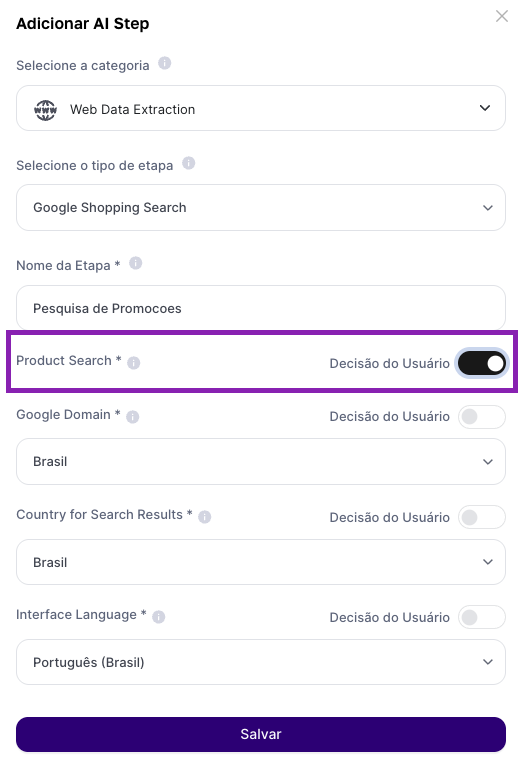
When you preview the agent, instead of running automatically, it will first ask you to type in the product you want to search for, making it flexible and reusable.
The "Web Data Extraction" category has a bunch of options. Here are some practical examples:
Google Organic Search: Perfect for open searches. You can make an agent to find the latest news about entrance exams, articles on the economy, or info on any topic you want. Just give instructions in the prompt on how you want the results filtered and shown.
Google Jobs Search: Perfect for creating a job search assistant. Set up the step to look for specific jobs (e.g., "Data Analyst") in a given location.
Amazon Product Search: Similar to Google Shopping, but focused on Amazon's marketplace. You can create an agent that searches for products, grabs prices, descriptions, and URLs, and puts everything in a table, just like you ask in the prompt.
Use the TESS-5 model: When running your agent, keeping the model as TESS-5 lets the platform automatically pick the LLM best for the search task, making results better.
It's all in the prompt: Remember the AI Step just does the raw search. Formatting, smarts, and a good final answer depend on a well-structured prompt.
Know the Cost: Running an AI Step uses a tiny bit of credits, because the action is more complex. The cost is usually low, but it’s good to keep it in mind.
Creating agents with research AI Steps in AI Studio opens up a world of possibilities for automation and intelligence gathering. By mastering this tool, you can build custom assistants to watch the market, find strategic info, compare prices, hunt for opportunities, and a lot more. Try mixing different step types and creative prompts to create solutions that fit exactly what you need.