Creating and managing documents, especially in PDF format, can be a time-consuming and fragmented process. It often requires using multiple platforms. The Manage Files tool from Tess AI is designed to revolutionize this task, letting you create, edit, merge, and split PDF files directly in the Conversation Copilot interface. This article will guide you from creating a simple document to working with existing ones.
To start using the power of file editing, your first step is to enable the right tool inside your chat. The process is quick and easy.
Step by step:
- Go to the Conversation Copilot on the Tess AI platform.
- Right next to the models, find and click on the "Tools" icon.
- In the list of available tools, select Manage Files.
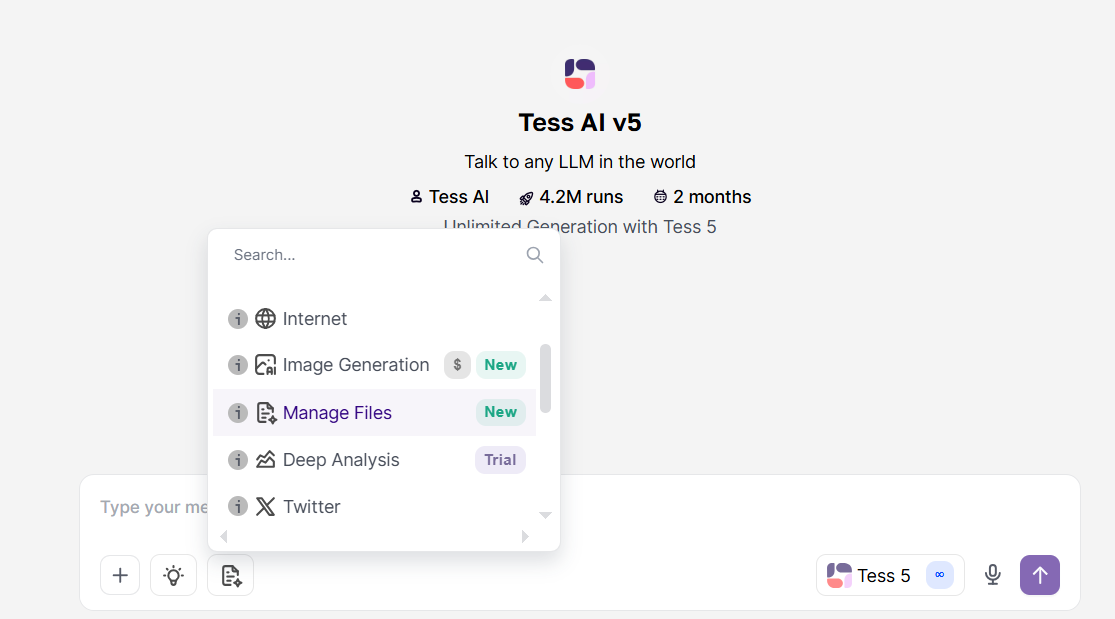
With the tool enabled, the platform automatically filters the AI models, showing only those that work with file creation and handling, making sure your request goes through successfully.
The most straightforward feature of Manage Files is making a PDF document from a simple text prompt. You can ask for articles, reports, summaries and much more.
Say you need a quick article about artificial intelligence for business, for example. With Manage Files on, just ask:
"Create a short article on the topic of generative AI for business and deliver it in PDF format."
The AI will process your request, write the content, and then generate a PDF file for you to download. The reply will have a button to open the file in a new tab and a direct link to download it.
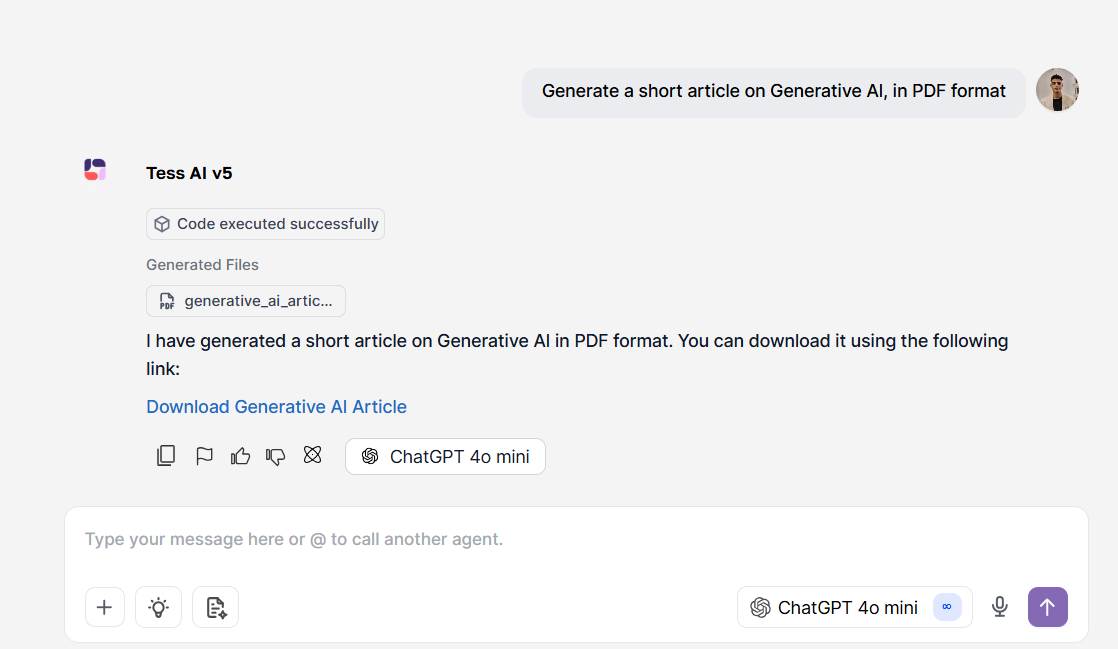
Tip: If an AI model fails to generate the file, you can try again with another model. Models like the GPT-4 or Claude family are great for this task. You can edit your previous prompt and pick a new model to resend the request without having to type everything again.
The real power of Manage Files comes from being able to work with PDF files you already have. You can merge several documents into one or split a big file into smaller parts. To do this, the first step is to make the files available to the AI.
Getting Your Files Ready: Adding to the Knowledge Base
So the AI can edit your PDFs, you need to upload them to the chat's Knowledge Base.
Click the (+) icon in the corner of the text box.
Select "Add photos & files" and choose the "PDF" option.
Upload your file(s).
Best Practice: When uploading, pay attention to the "Context Mode."
Deep Learning: Best for smaller files. The AI reads the whole document in detail all at once, picking up on every nuance. Use this option for accurate analysis of articles or short reports.
RAG Mode (Default): Perfect for long documents, like books or extensive manuals. This mode checks the content in pieces, so you don’t go over the AI model’s context window.
Need to put together weekly reports or join chapters from a study? Manage Files does that for you. After uploading the PDFs you want to the Knowledge Base, use a clear and direct command.
For example, after uploading two files, "Teste 1.pdf" (about Generative AI) and "Teste 2.pdf" (about Traditional AI), you can ask:
"I’ve added two PDF files to your knowledge base, Teste 1 and Teste 2. Merge both articles into a single document, also in PDF format."
AI will analyze both documents and create a new unified PDF, combining the content from both.
The reverse process is possible too. If you have a long document and want to split it by topics or chapters, Manage Files can help.
After uploading the unified PDF to the Knowledge Base, you can ask:
"I attached a PDF article containing info on generative AI and traditional AI. Split this file into two PDFs by topic."
The platform will process the document and generate two separate files, one for each topic, ready to download.
Besides creating and structuring, you can customize how your PDFs look so they match your brand’s visual identity or your own preferences.
Color Adjustment: You can specify the colors of titles and text. If the AI generates a blue title but you want it in green, just ask: "Redo the previous PDF, changing the titles to green." For more precision, you can even provide the hex code of the color you want.
Adding Images: You can add images in your PDFs. To do that, generate an image in Tess AI or use a public image from the web, copy the link, and include it in your prompt: "Create an article about the history of robots and insert the following image at the end of the document: [link_da_sua_imagem.jpg]"
Conclusion
The Manage Files tool turns Chat Copilot into a powerful document management hub. By letting you create, merge, split, and customize PDFs right in the chat, it takes away the need for extra software and makes tricky tasks easier. Whether you're a student organizing class notes, a marketer making brand materials, or a manager pulling together reports, Manage Files gives you the speed and smarts to streamline your workflow and focus on what really matters.