This feature lets you pull data and info from Google Sheets by just giving the spreadsheet URL and the cell range you want. With the data pulled in, you can train an AI model that can interpret and analyze the info. This skill turns raw data into actionable insights, giving you results that back up decision-making in all sorts of business scenarios.
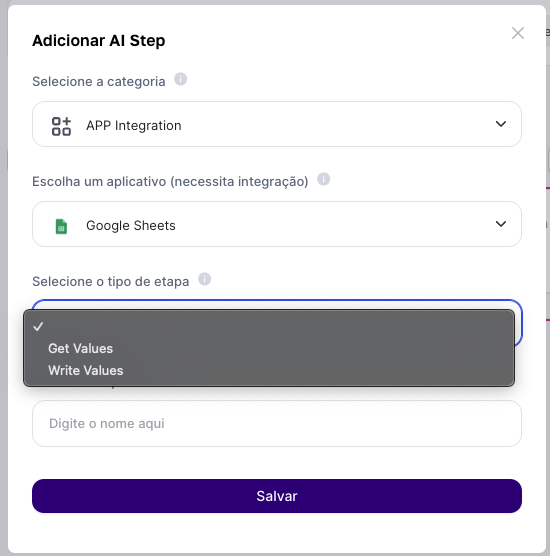
Fill-in Fields:
Enter the Spreadsheet URL: Give the Google Sheets URL you want to access. Another option is to have a fixed URL set up early in the advanced step.
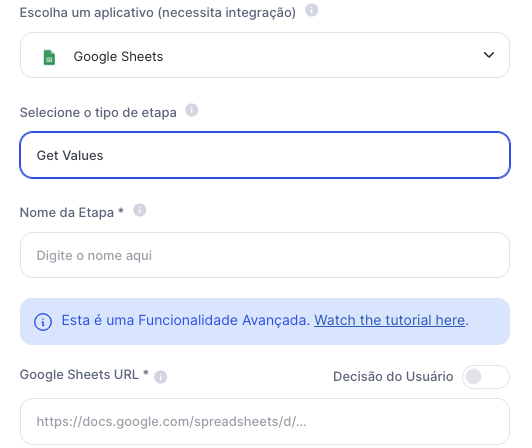
Specify the Data Range: Point out the page name and the cell range you want to pull, for example, "dados_abril!A1:C10".
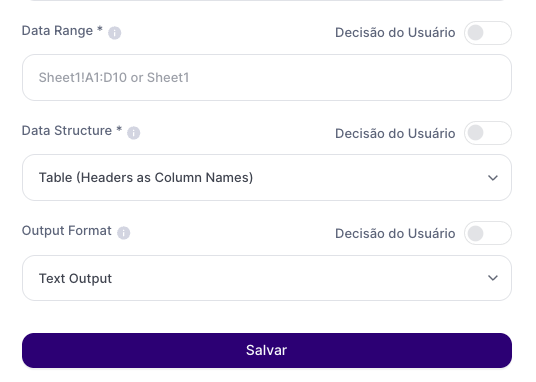
Output Result:
The extracted data will be shown in a structured format, like a file link or string, depending on the configured output format. The output type link is recommended for scenarios where next steps analyze files or when you need to transfer large amounts of data.
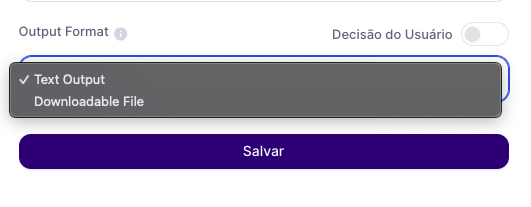
Use Cases:
HR Management: Use this step to get employee performance data straight from Google Sheets, then with that info, train an AI model to run analytics and spot potential leaders, training needs, or staff turnover risks. This way, you get a more proactive, data-driven approach to managing talent, helping build a team that's more engaged and productive.
Financial and Budget Analysis: Pull financial data from different spreadsheets to automatically consolidate and do variance analysis. With this info, you can apply an AI model to spot anomalies, predict future cash flow, and get smarter about resource allocation—making financial decisions easier and tax reports more accurate.
Market Research and Sentiment Analysis: Set up extraction of customer satisfaction survey data that's stored in Google Sheets, and use AI for sentiment and text analysis. This helps you really understand what customers think, find areas to improve, and tweak your products or services to match market expectations.
Limitations:
How much data you get out depends on picking the right cell range, and it’s adjusted for your LLM context.
Implementation Examples:
Case 1: Importing the Google Sheets URL by the end user
In the advanced step, the output format and output type parameters specify:
Output format Text: returns a list of objects using the first row as column names. Default: returns a list of rows like a matrix.
Output format downloadable: returns the data as a string. Link: returns the data as a JSON-type link, ready for download.
Case 2: Fixed URL imported
In this case, the spreadsheet URL field and data range have to be entered manually, letting you use reference materials to check the template structure.
Conclusion:
The "Google Sheets Get Values" function is a powerful tool that transforms the way businesses analyze spreadsheet data. By extracting this information, you can train an AI model to perform deeper analysis and generate insights, turning simple data sets into valuable strategic information.