Tess AI's chat is an intuitive and powerful tool that lets you ask questions and perform tasks in a simple and efficient way. In this article, we're going to explore how to use the Conversation Copilot and make the most of its features to get quick and personalized answers. Below are the topics in this article:
In the left sidebar menu, click on “New chat”, it will always open a new conversation for you.
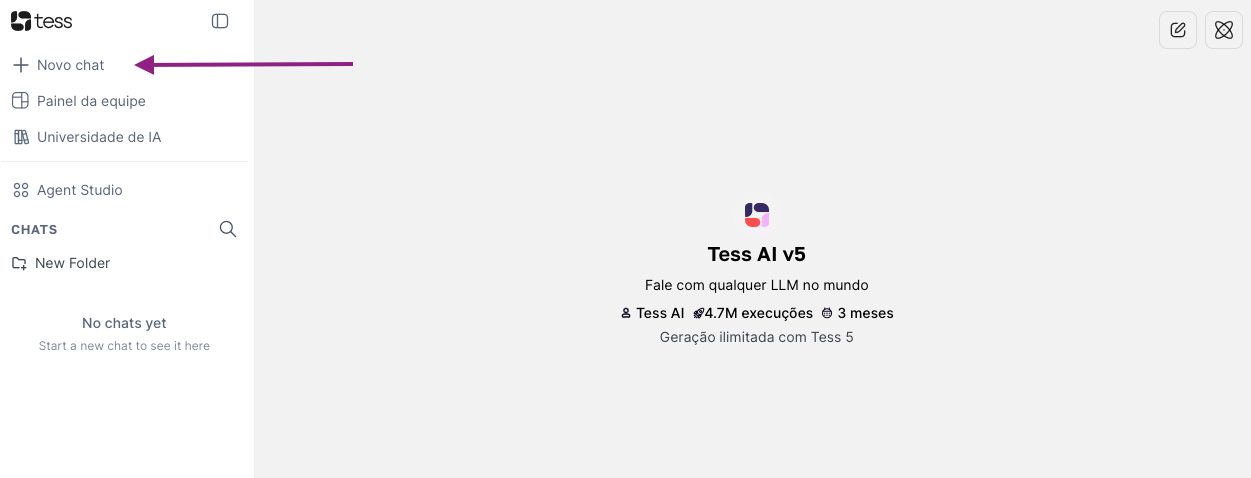
The chat folders you create show up below the Chats option, and you can click on them to open any specific conversation that you saved:
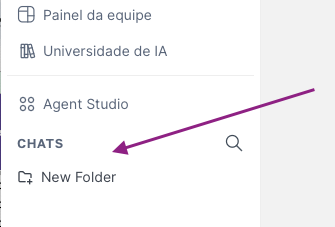
Right now, there are tons of AI models available in our Conversation Copilot. In total, there are over 60 LLMs (versions of GPT, Gemini, Claude, Grok and more!) and two Adaptive Reasoning models (Tess 5 and Tess 5 Pro) that automatically pick the best AI to answer your prompt.
Model Choice: You can tweak and set your chat settings to get even better results. First, as we showed before, you can switch between any AI models you want to use, choosing from the unlimited ones (they don’t use up credits) and the non-unlimited ones.
Creativity Level: You can choose, besides the model, the level of creativity you want the AI to answer with. So, if you need a more direct response, you can use the “Systematic” option, for example. But, in a case where you need more creativity, you can pick the “Natural” or “Creative” option.
Tools: Tools are features you can turn on to boost the resources in your chat. We have lots of tools, but the main highlights are: Internet and GPT Search (to search for something on the internet), Deep Analysis (for advanced analysis, graph making, and projections), Image Generation (for creating images directly in the chat) and Manage Files (for creating files and documents in the chat).
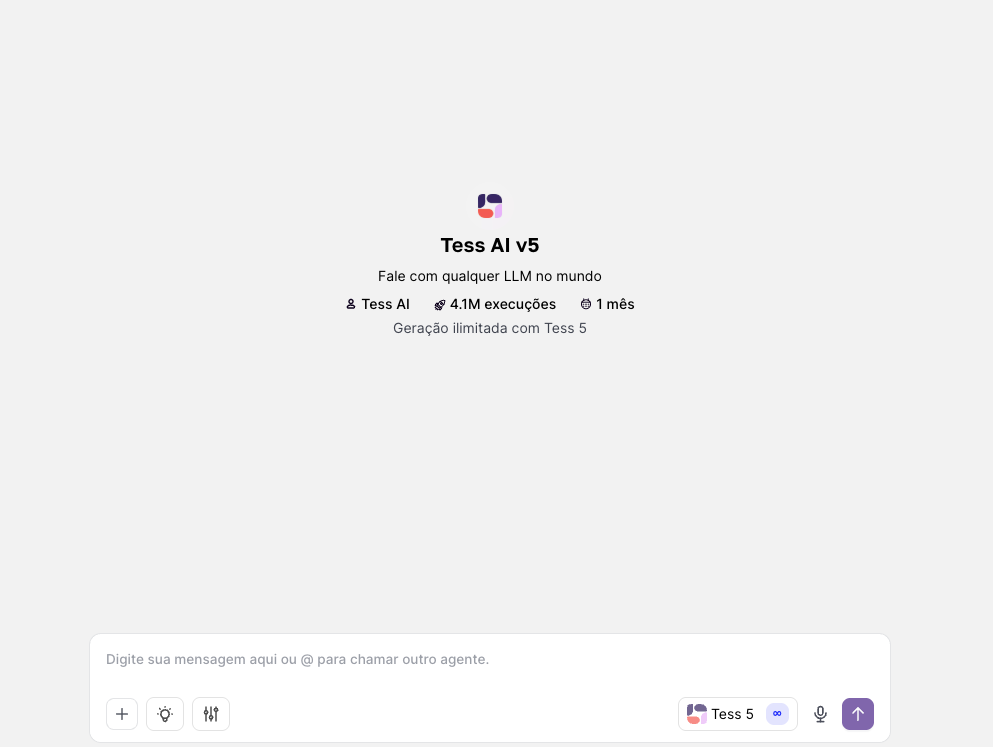
Now, if you need to clear up questions about the platform, plans, or anything else, you should go to our Support Chat (icon in the bottom right corner) or talk to our human support by email: support@tessai.io.