Welcome to Tess AI, the Artificial Intelligence platform that's about to change your productivity and your creative journey. It brings together several features and the world's top AIs in one place, giving you solutions for your needs while making your daily tasks easier and faster.
Let's check out the entire Tess AI interface together, getting to know the main features and uses in this Overview. For that, we'll break down the topics of this article just like the menu on the left, numbered from 1 to 6, as you can see in the screenshot below:
New Chat
Team Dashboard
AI University
Agent Studio
Chats (folders and control)
Tess's settings and profile
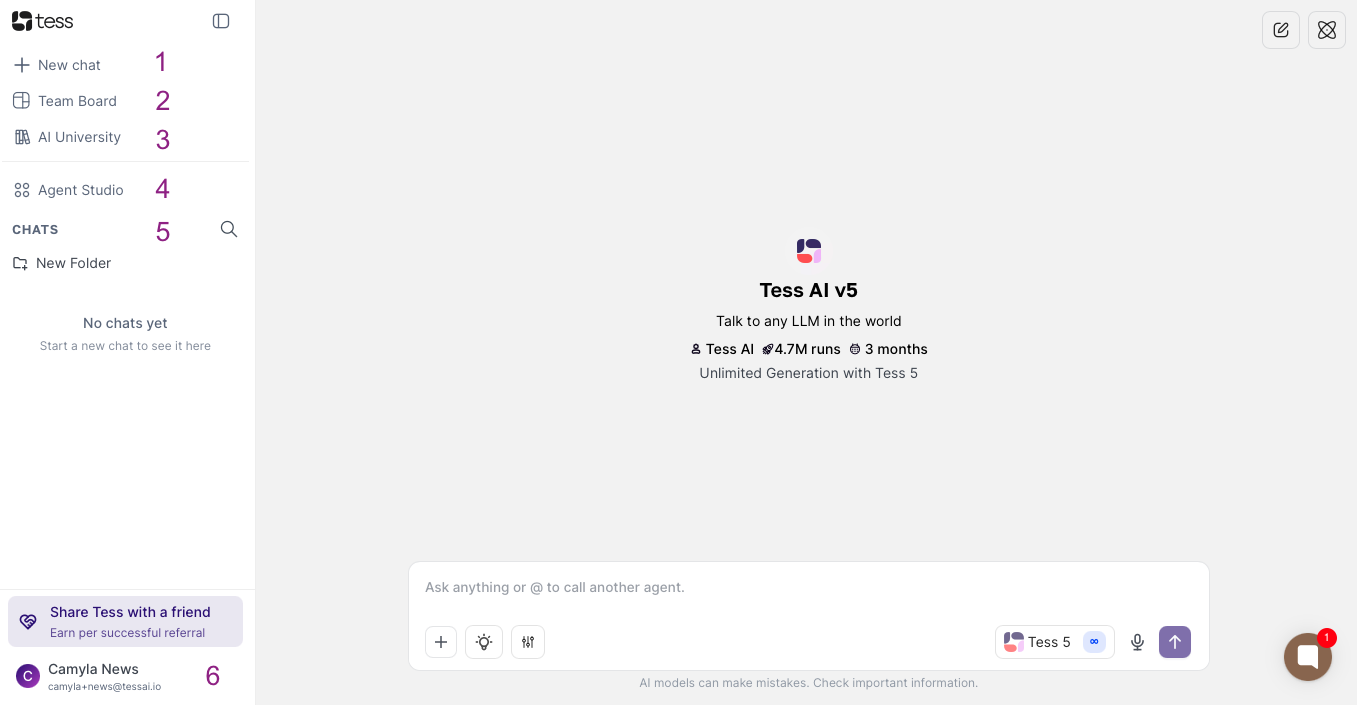
The chat feature is one of the most used on the platform, so whenever you need to start a brand new, clean chat, just click on this option. It will open a new context window in Tess Chat and there, you can start chatting with the different AI models available. You can also add knowledge bases, use our tools, and access other features.
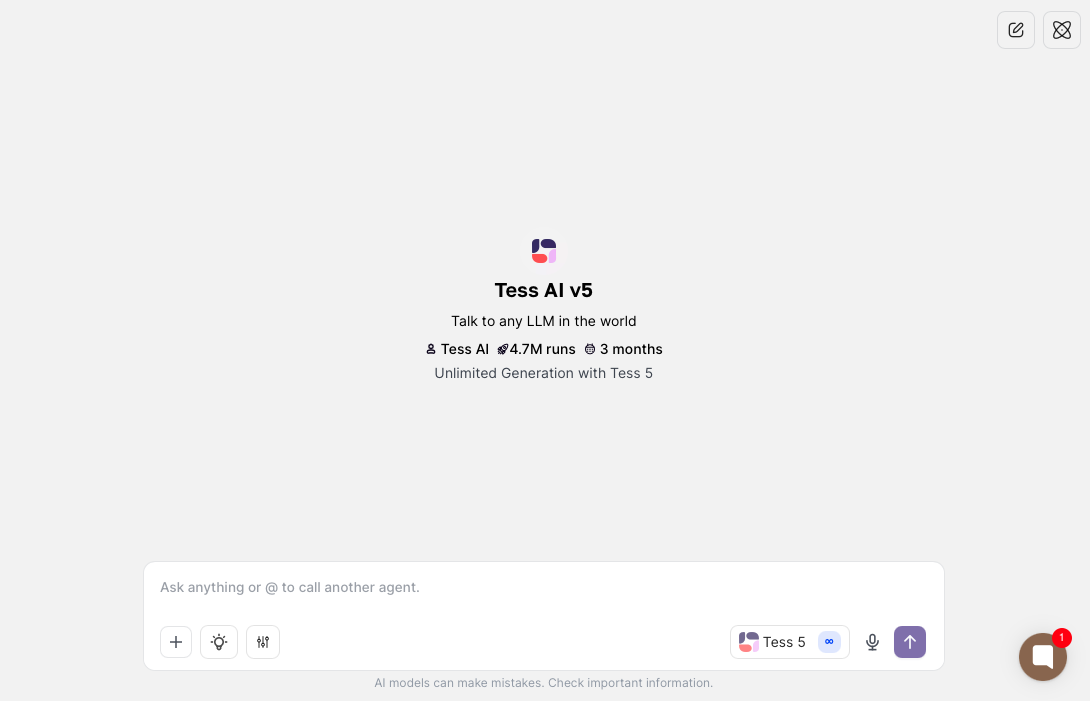
In this article Link, we explain how to use Tess Chat and what features are available so you can start using it in your daily routine!
The Team Dashboard is an area where you’ll find AIs created in your Workspace, any images you’ve made public, plus relevant info about your profile.
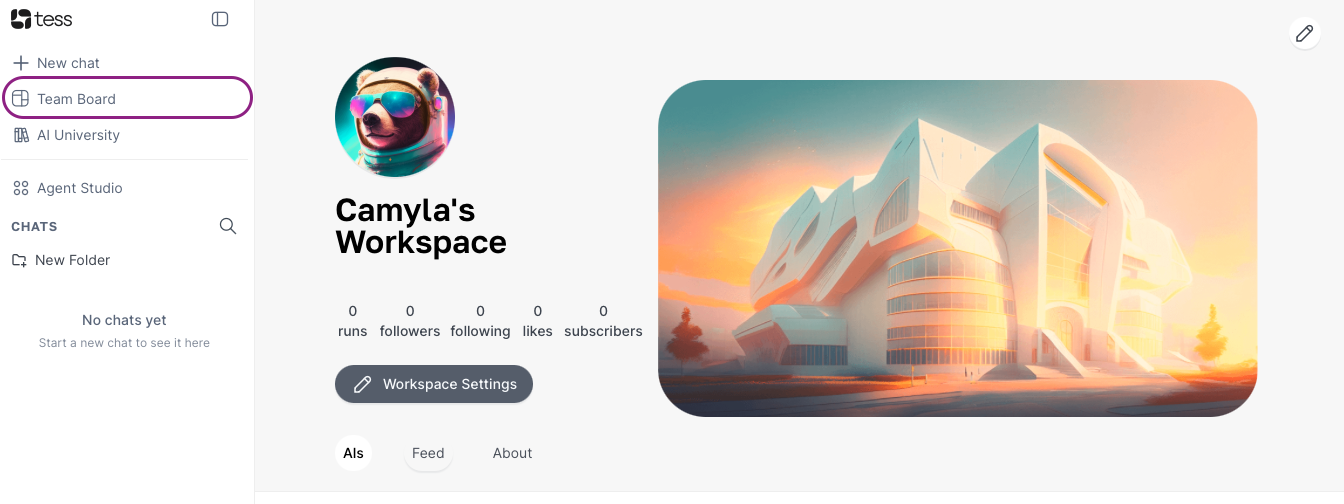
It's important to note that the Beginner and Individual plans have only one user per Workspace, so this panel is still there, but it just shows your own user.
But the Business plans include users who are part of your Workspace, and everything published and shared with other Tess users.
Since it's basically a showcase for your work, make it look awesome!
You can learn more about setting up your Panel in this other article: Link
Besides having access to a bunch of AI resources, you get a series of classes recorded by our CEO, Rica Barros, all about the ins and outs of Generative AI.
The lessons cover topics like: Interactive Models, AI Hallucination, Prompt Engineering, RAG Training Method, Traditional AI vs Generative, AI Value Chain, AI Multi-Models, Agent Creation, Image Creation with AI, and more.
When you click on the AI University option, a modal will open with the course and video tutorials. As you move through each class, your progress badge with the AI level you earn will change too!
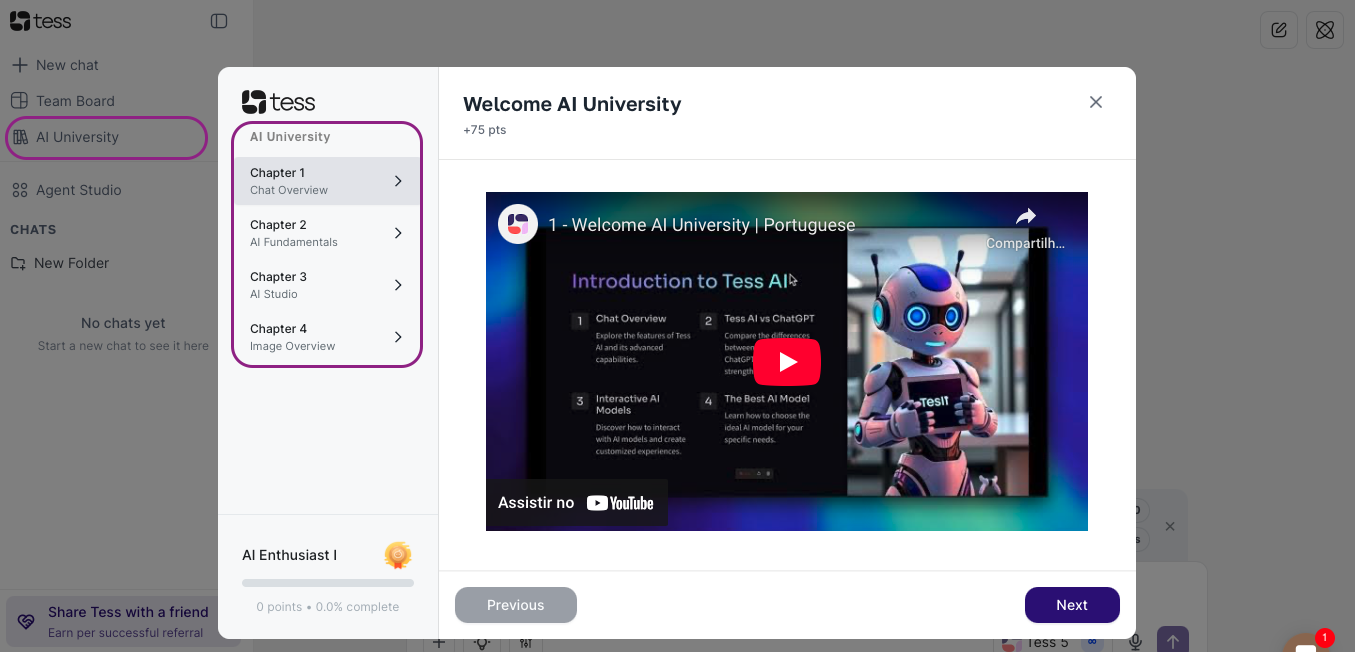
Enjoy the content and start using Tess to try them out!
Here we bring together another gem from Tess AI:
Creation of AI Agents beyond just Image, Video, Audio, Transcription, and Code generators!
When you access Agent Studio, you'll see the screen below:
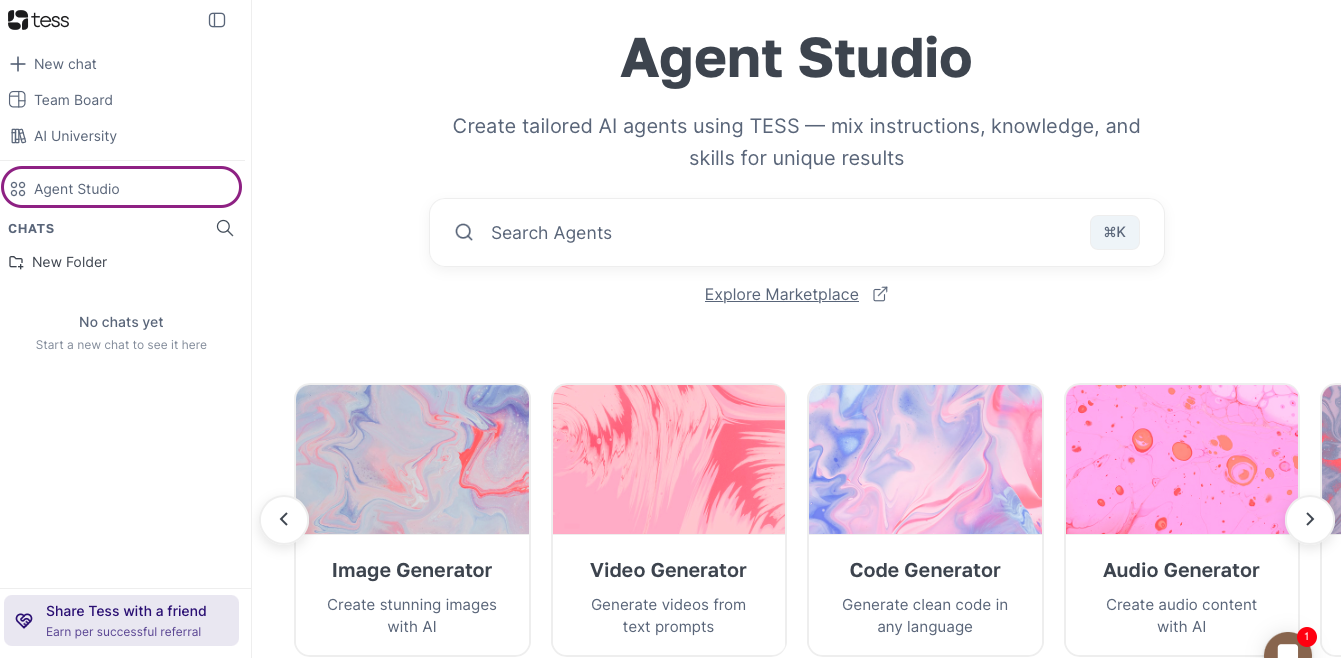
Let's explain each feature:
Image Generator: You'll be guided to a screen where you can generate lots of images from prompts, picking the best model for what you need, the ratio, and other available settings.
Video Generator: A dedicated space for turning your ideas into videos. Here you can also choose the best model, duration, and references.
Code Generator: This one's a trained agent to help you out with anything code-related. In a chat interface, this agent will chat with you and help you with writing, reviewing, and improving your code.
Audio Generator: Got a text and need a voice? This is where you turn texts into audio, picking the language and the voice model you like. From deeper voices to smooth, melodic ones, and applying them to your projects!
Transcription Generator: Here you can pull text content out of audio and video files. We use transcription models to listen to your stuff and turn it into text. It's a new resource turned into something you can use in your daily workflow.
Read more in this article here about these generators available in Agent Studio: Link
But that's not all, you can also do this in this area:
Access the public Agents Marketplace
Manage all the AI Agents created by you or your team. The list will be available at the bottom of the page.
In the Marketplace you can access a wide variety of public Agents created by other Tess AI users and by Tess itself. You can also get custom models made by users, giving you the option to check out the prompt, clone, and tweak the model’s settings.
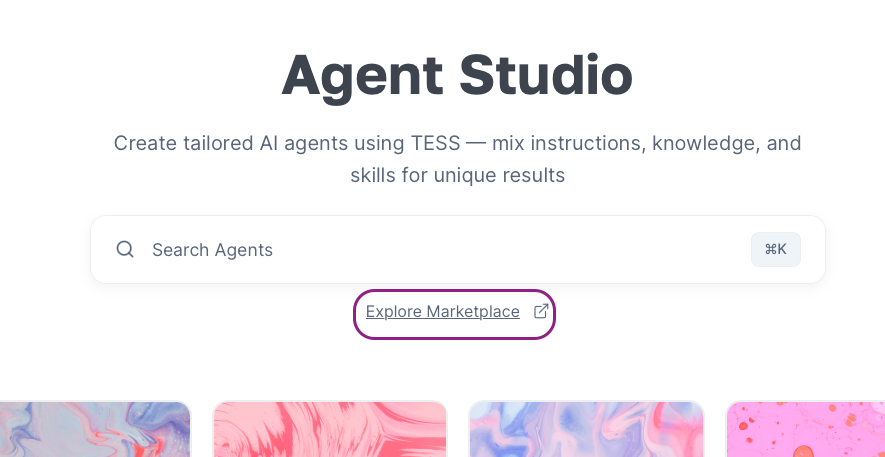
To create new agents, just click the “Add Agent” button or “New” when you hover over Agent Studio:
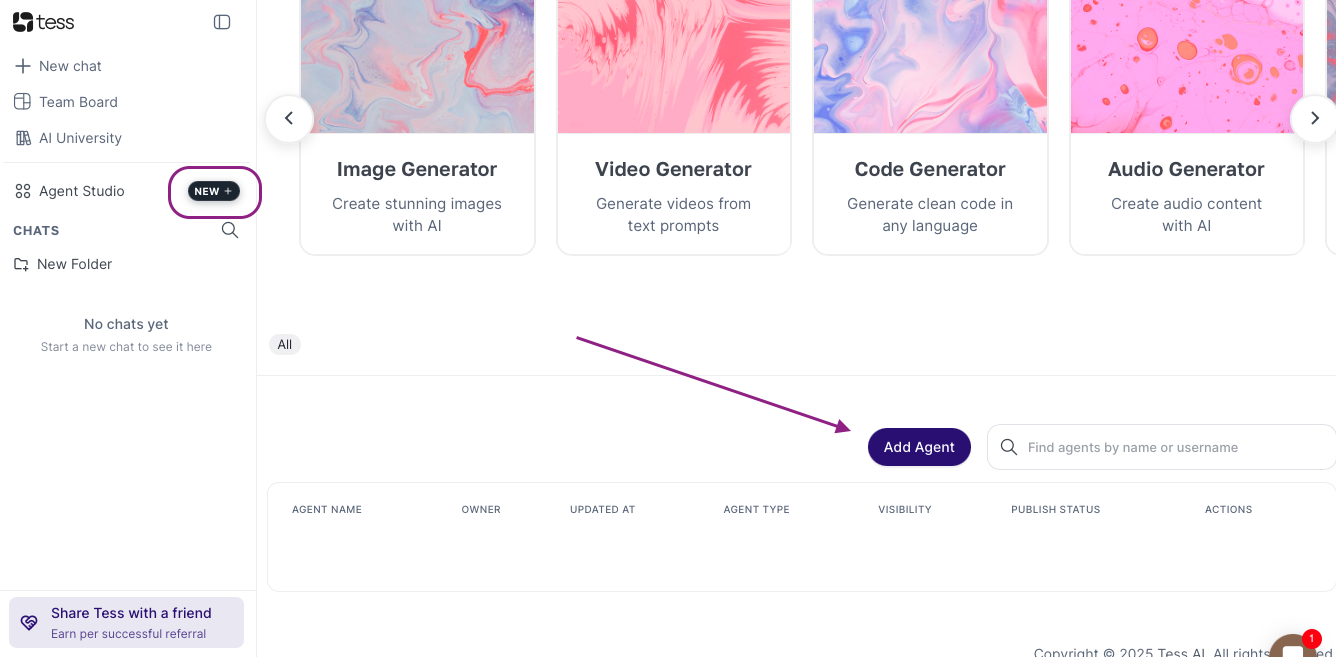
All chats you open show up in your chat history, whether it's Tess's own chat or your Agents' chats.
You can keep track of chats through the menu on the left, use the magnifying glass to search by title, or access and create folders to gather chats by focus/theme.
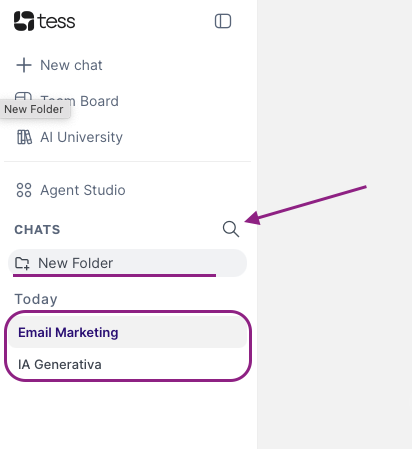
When you click on "New Folder” you can name a new folder to organize your chats and make them easier to find.
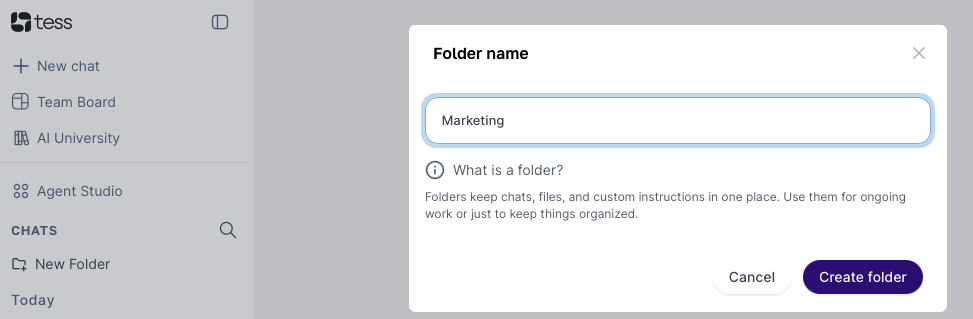
Once saved, it will show up in the folder list:
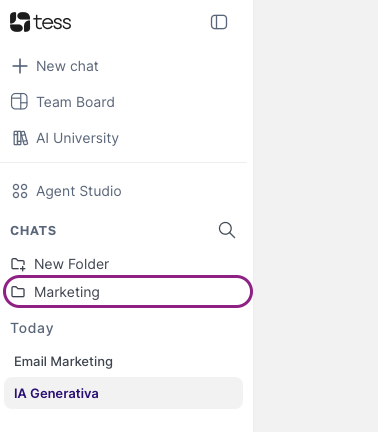
To add chats to a folder, you can drag and drop it into the folder or click on the three dots that show up when you hover over the chat. In this menu you can also rename or delete the chat:
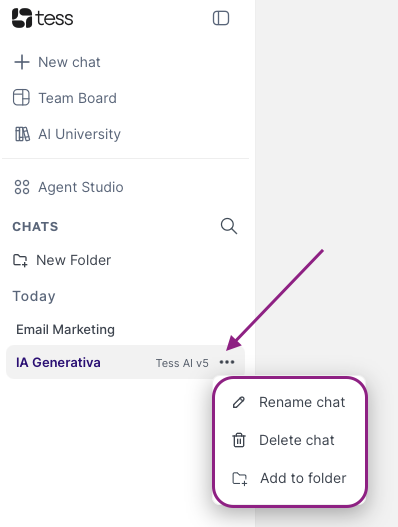
You get way simpler chat management! Enjoy!
Finally, all the main settings and tracking can be done through your profile icon in the bottom left corner:
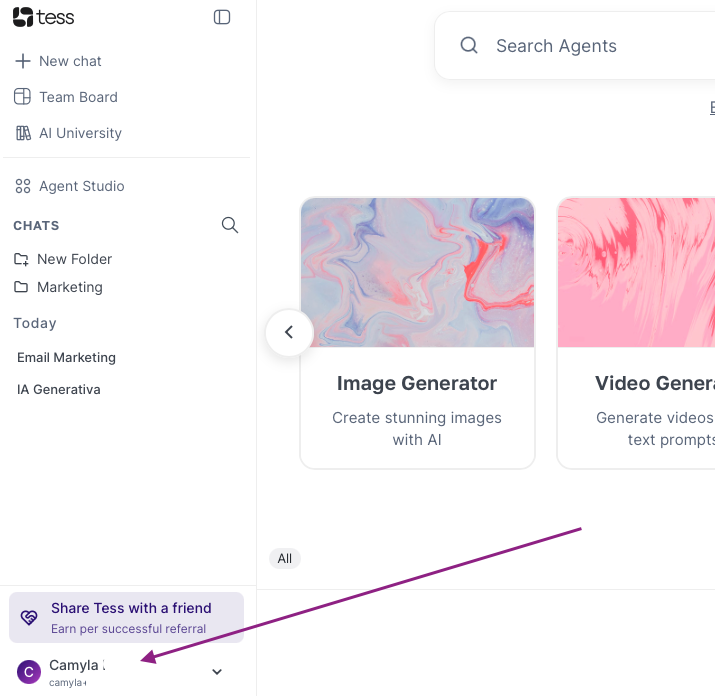
When you click on your user, you'll see the options: Settings, Rewards, and Affiliate Link. In the settings, you can update all the main info for your profile and Workspace, like name, username, images, and description.
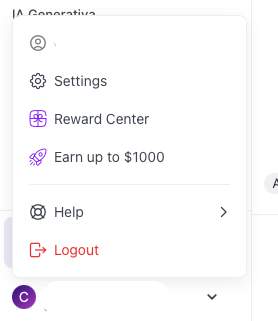
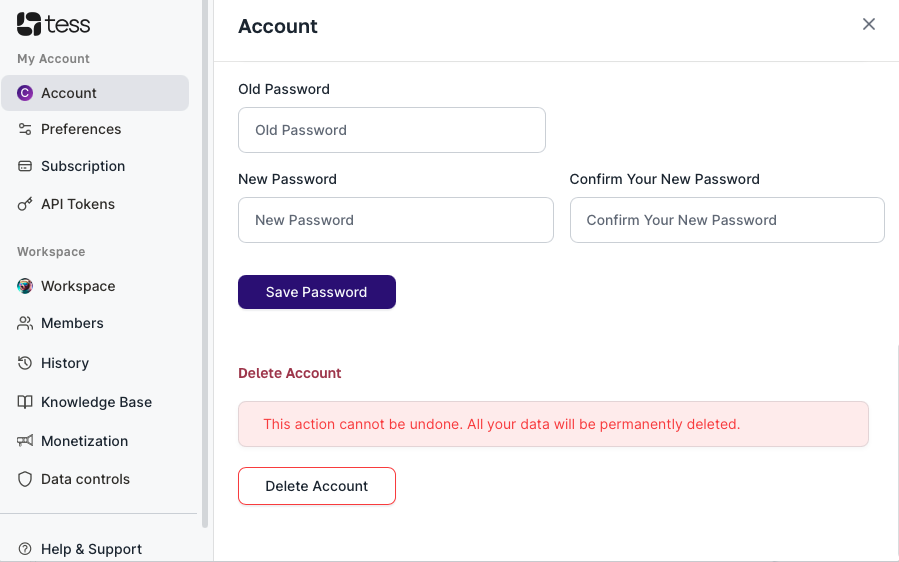
Understanding the options:
My Account View
Account: Basic settings like name, photo, email, new password, and even delete the account
Preferences: Interface Language and Theme
Subscription: Manage and track your subscription
API Tokens: Create and manage API keys
Workspace View
Workspace: Name, Photo, cover, Description, and Workspace Social Networks
Members: Member management and control (available on Business)
History: Tess usage dashboard and credits consumption
Knowledge base: Files that were added to Tess, size of each one, responsible person, and upload credits
Monetization: Area available for the owner of the Workspace (mainly Individual and Business) to track earnings from usage, sales, and Tess subscriptions.
Data Control: Redirect links to Tess Trust Center and system Status
The link to the Help Center is still there. But if you need support, you can access the 24/7 AI Chat from the button in the bottom right corner on Tess, or reach out to our human support by email: suporte@tessai.io
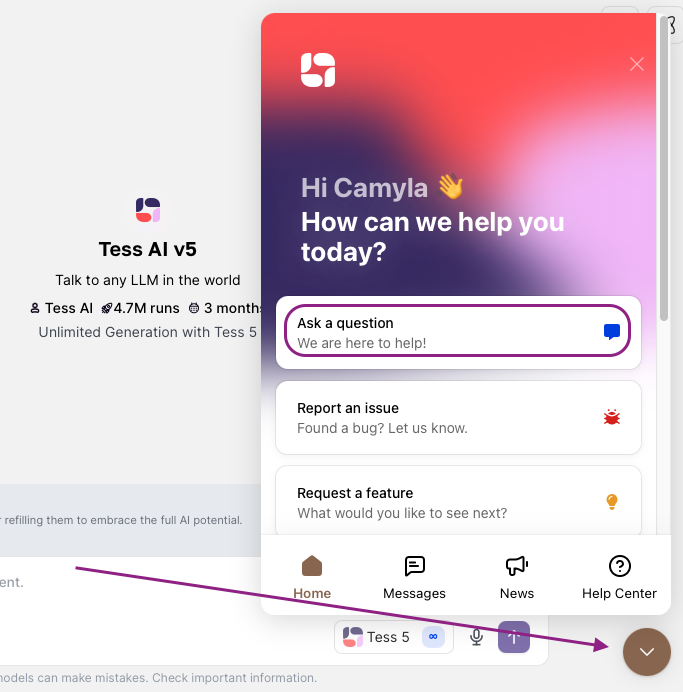
Now that you know the main features and interface of Tess AI, it's time to put them to use. Invite your team to explore our platform and power up your projects and processes with Artificial Intelligence.
Join us and discover the true potential of Generative AI!